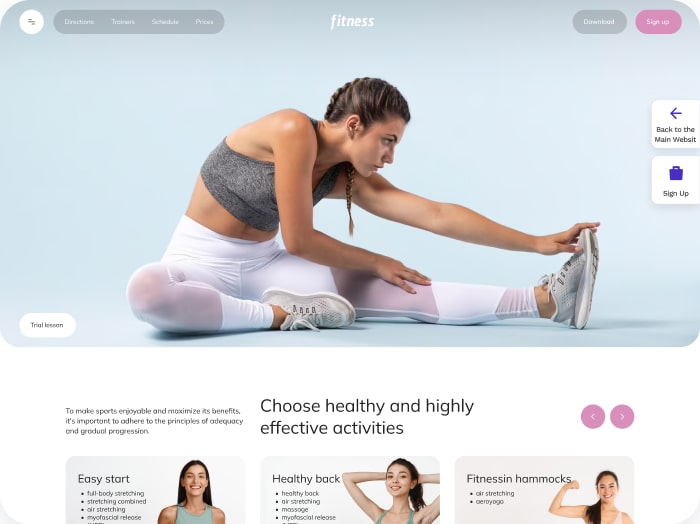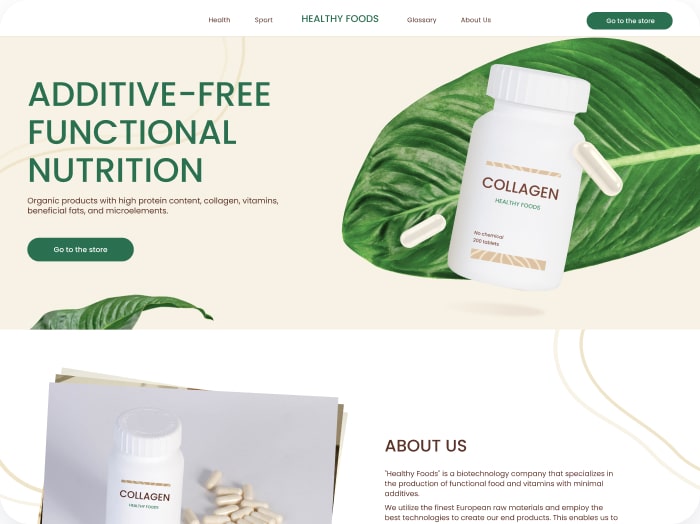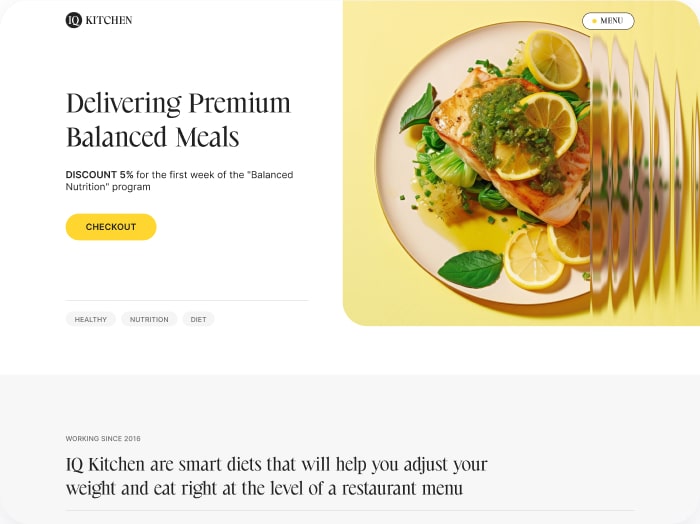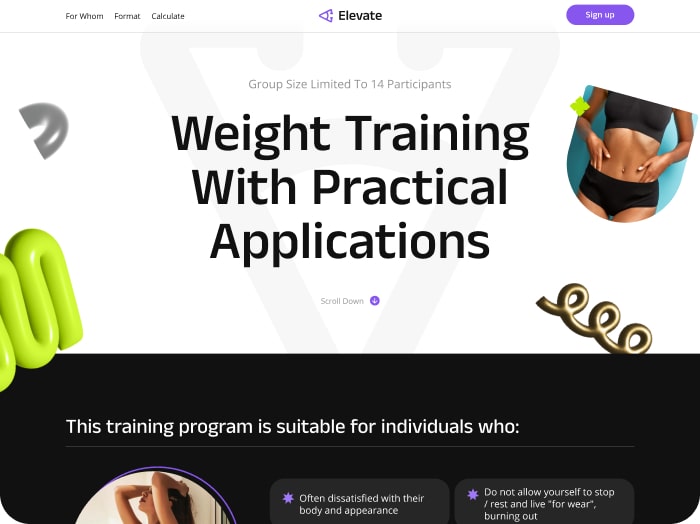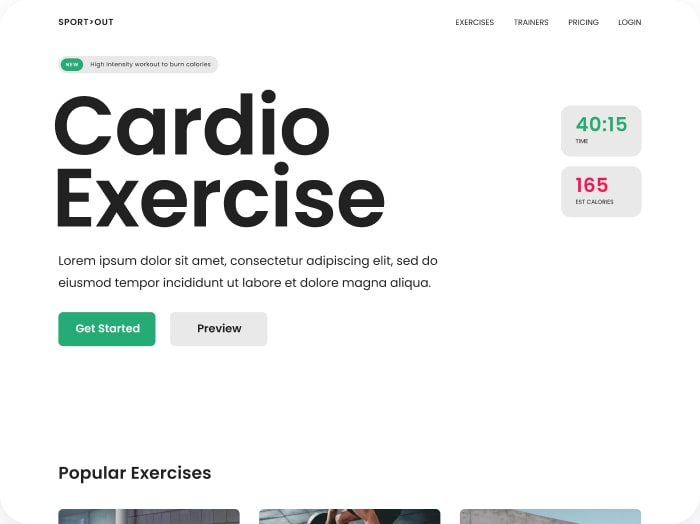How to Integrate Zapier
Step 1: Access Your Zapier Account
- Log in to your Zapier account.
- Click the Create button in the upper left corner. From the dropdown menu, select Zaps.
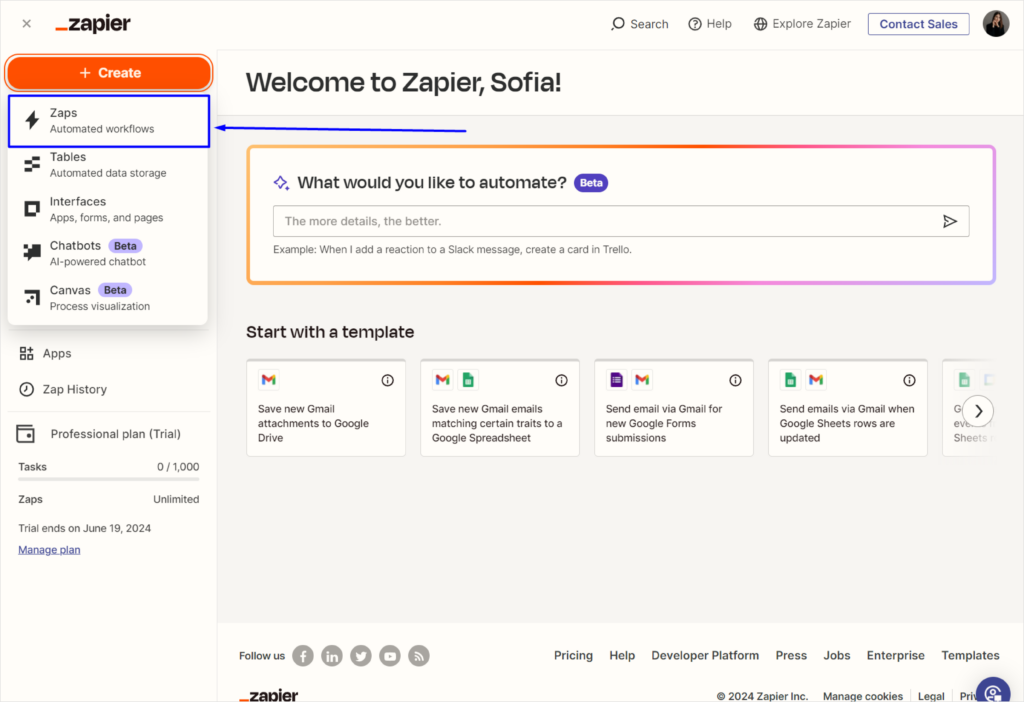
Step 2: Set Up the Webhook Trigger
- Click on Trigger.
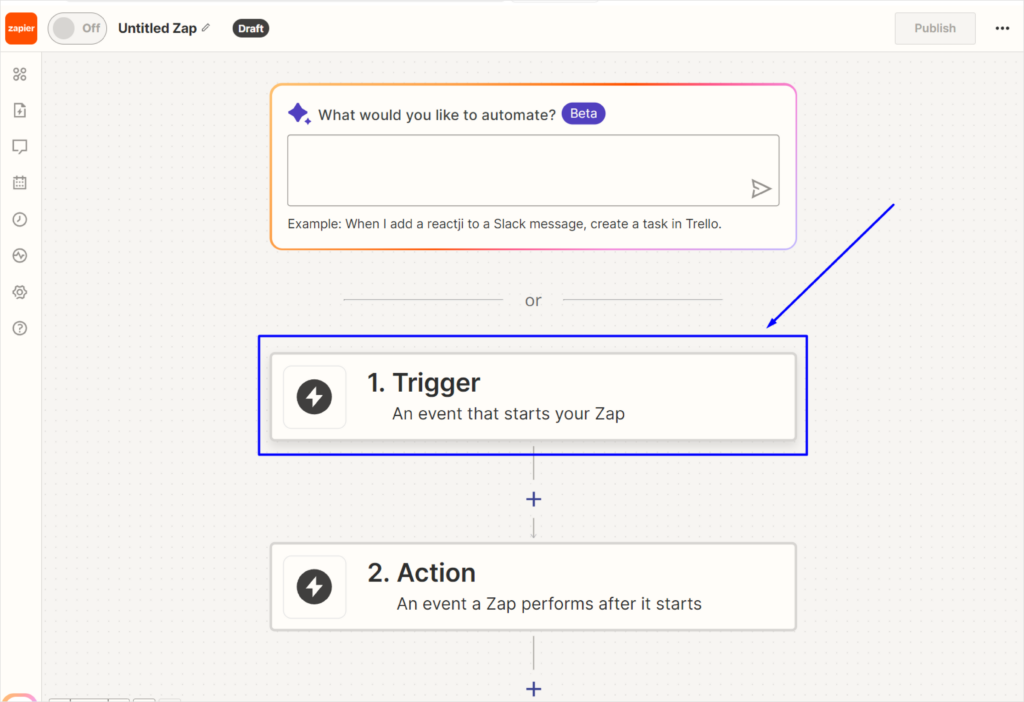
- In the pop-up window, select Webhook. Note: Your account must be Premium.
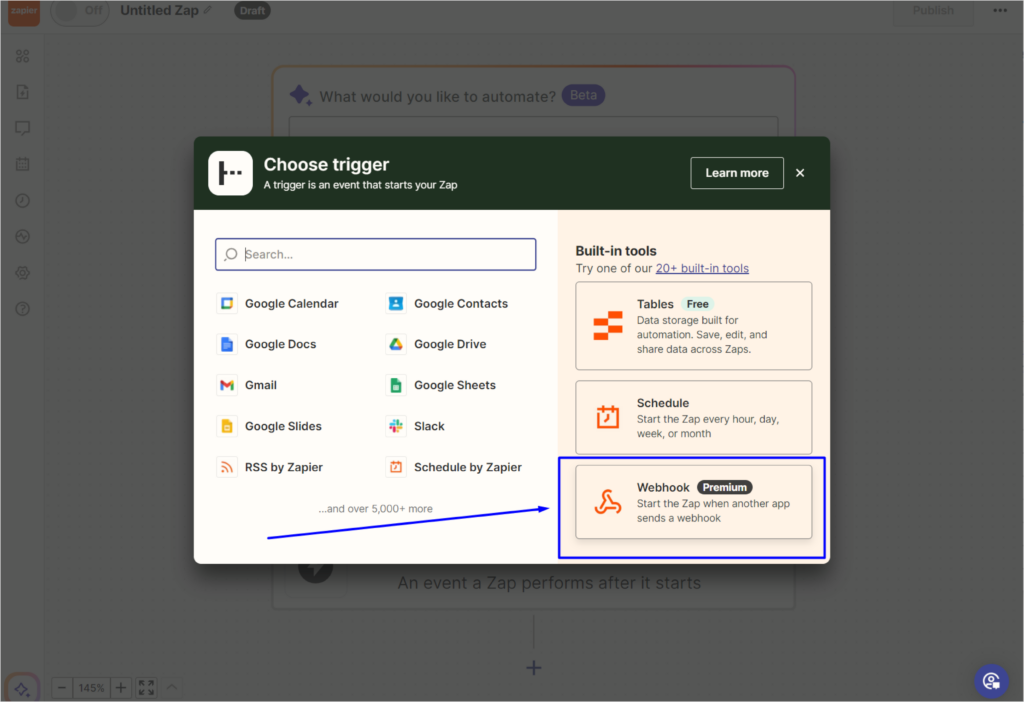
- In the dropdown menu under Event, select Catch Hook.
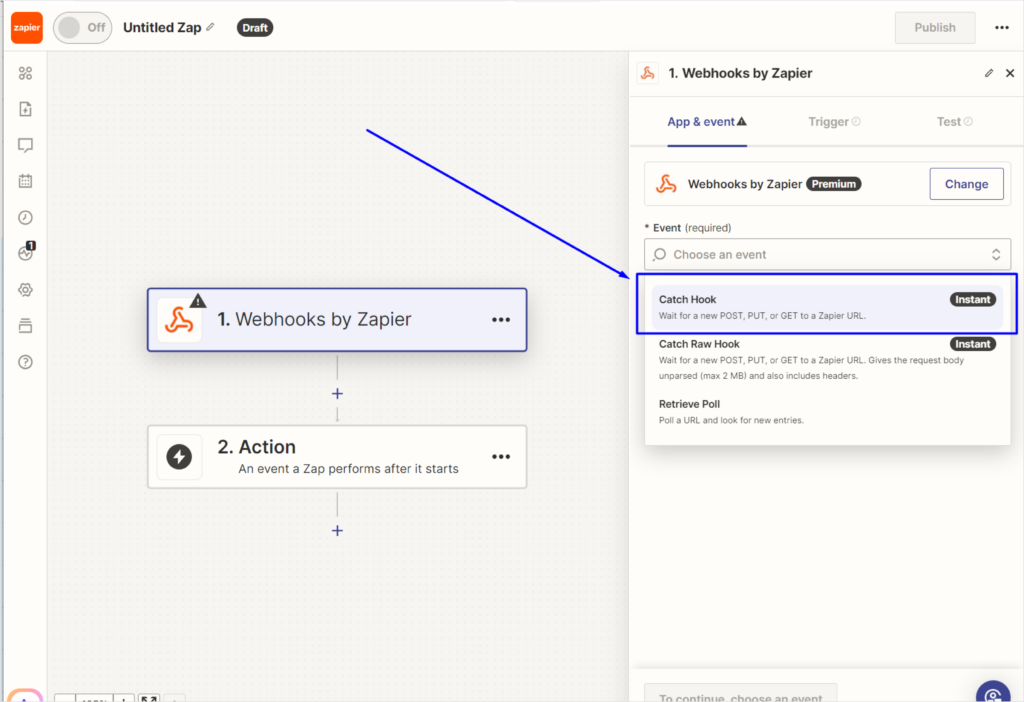
- Click the Continue button.
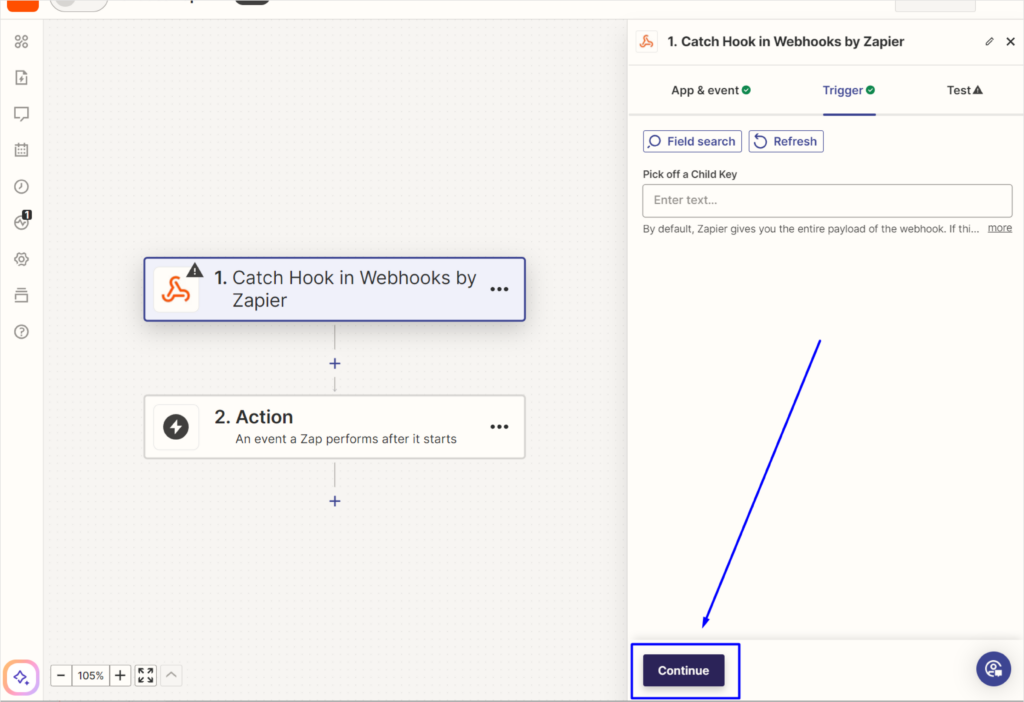
- Your Webhook URL will appear. Click the Copy button (do not close this window!).
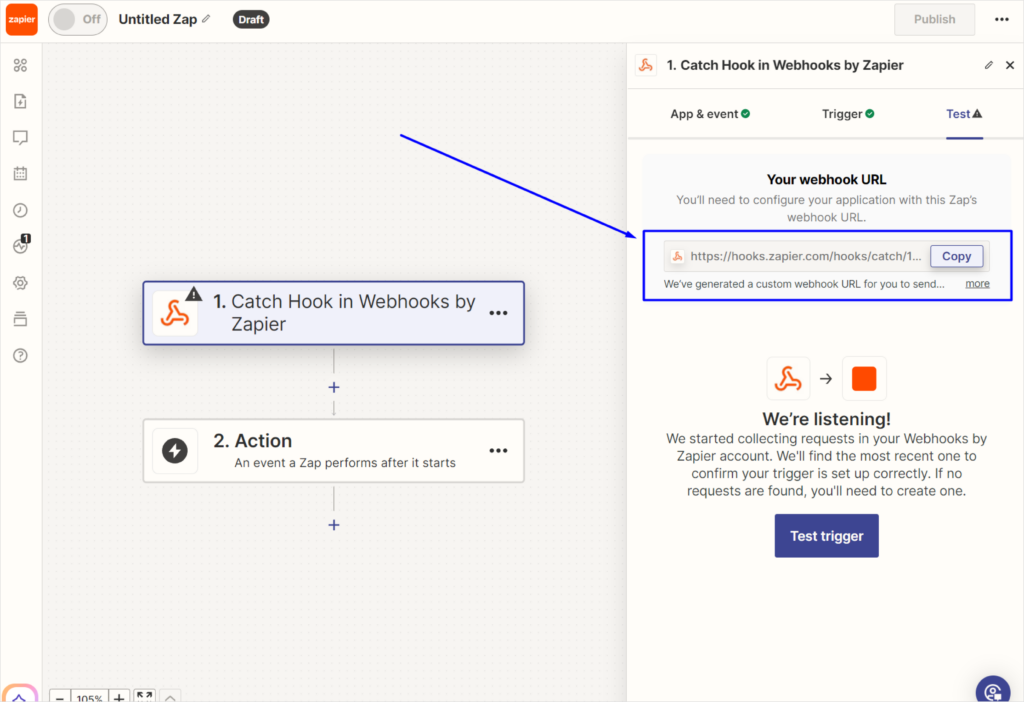
Step 3: Configure Zapier in Calorie Calculator Cloud
- Go to the Integrations tab in Calorie Calculator Cloud.
- Select Zapier and check the box next to Enable Zapier.
- Paste the copied Webhook URL into the provided field.
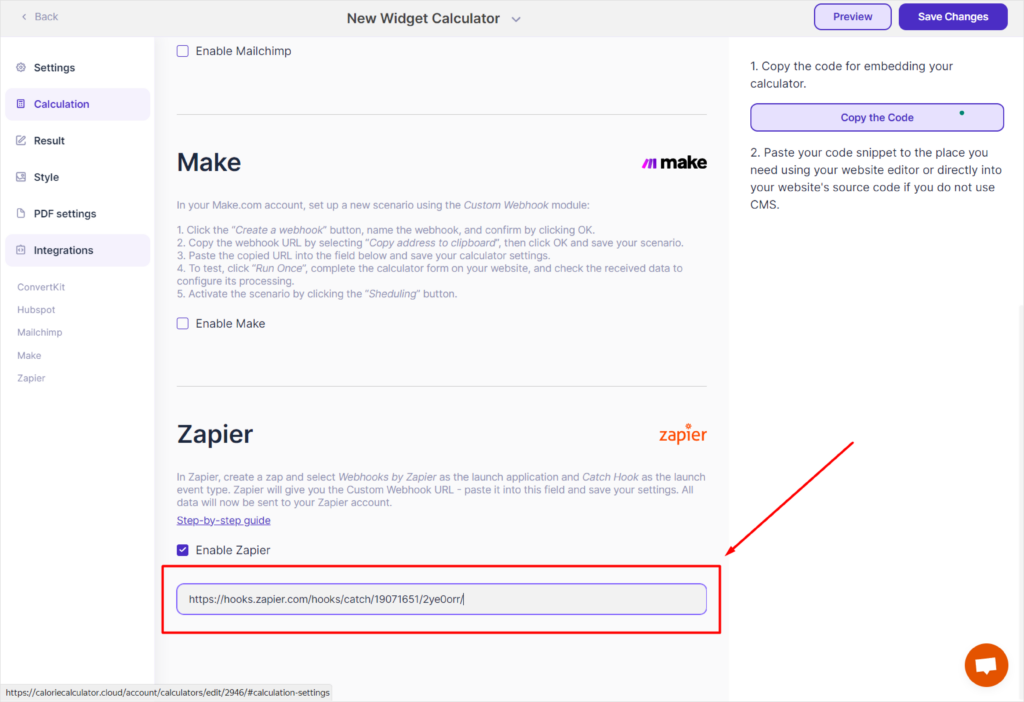
- Click the Save Changes button in the upper right corner.
Step 4: Test and Complete the Integration in Zapier
- Return to the Zapier window and click the Test Trigger button. You will see the data received from the calculator.
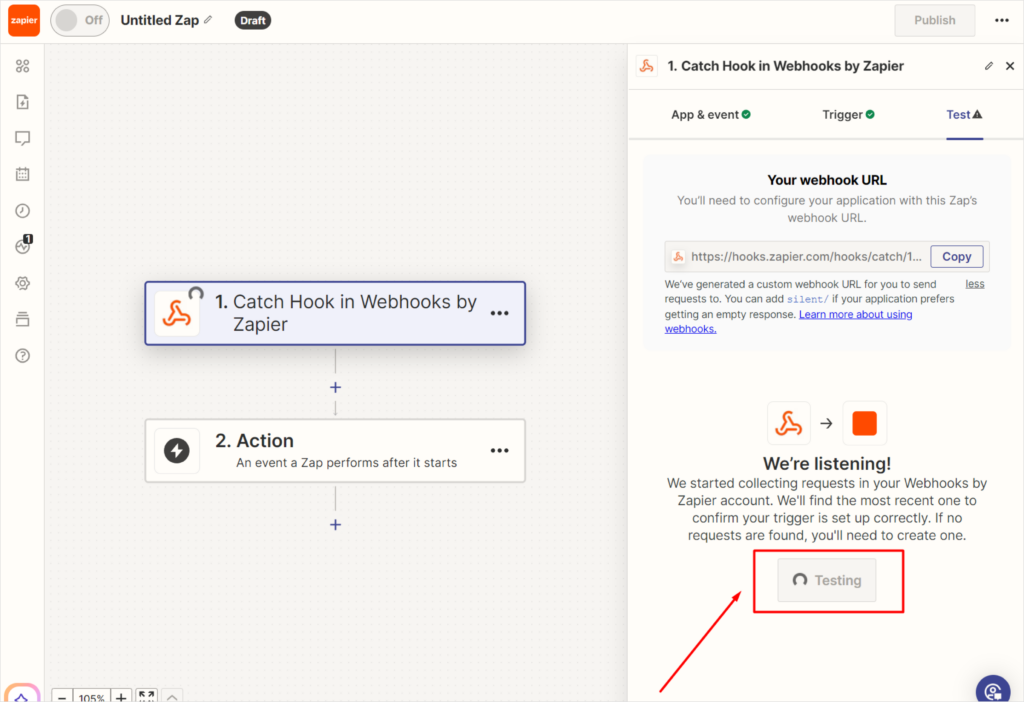
Now user data will be collected here:
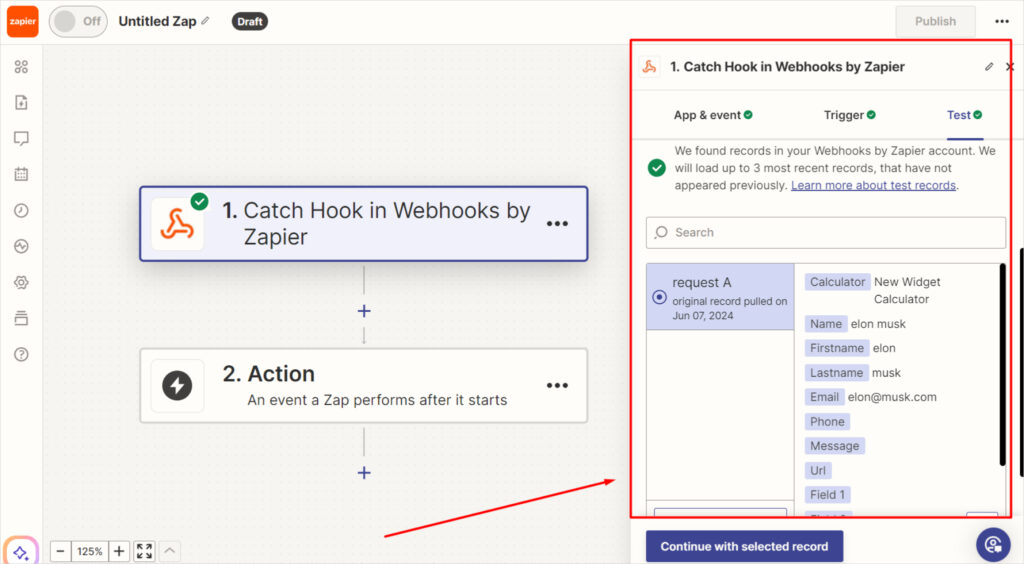
After testing, click the Continue button to proceed to the next step.
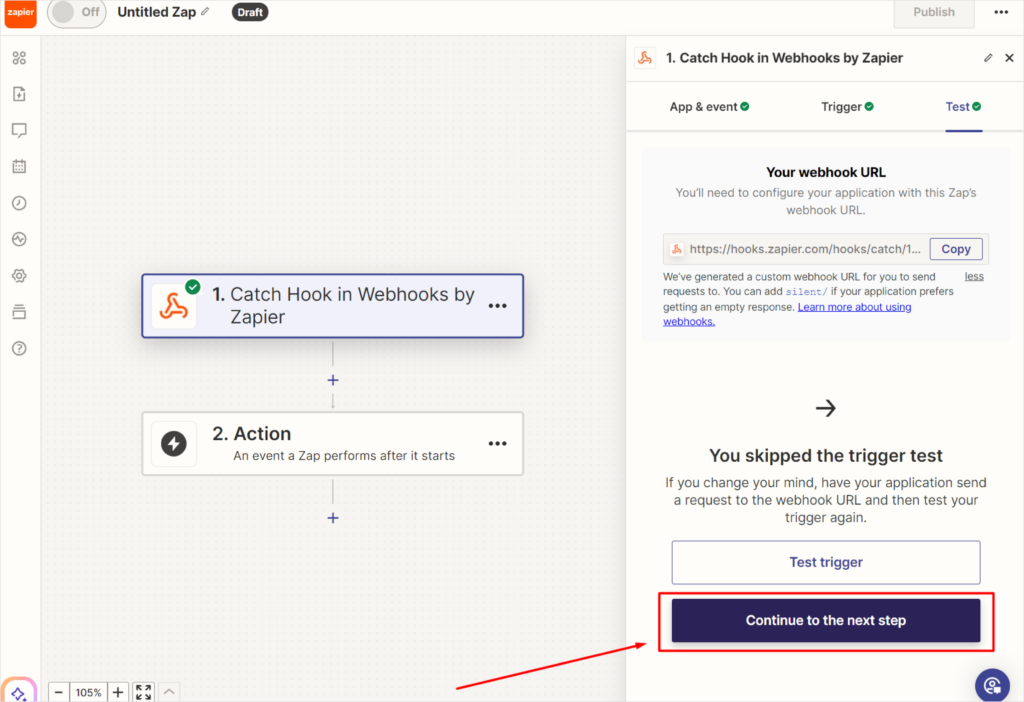
- Choose the action you want to perform (e.g., where you want to integrate user data).
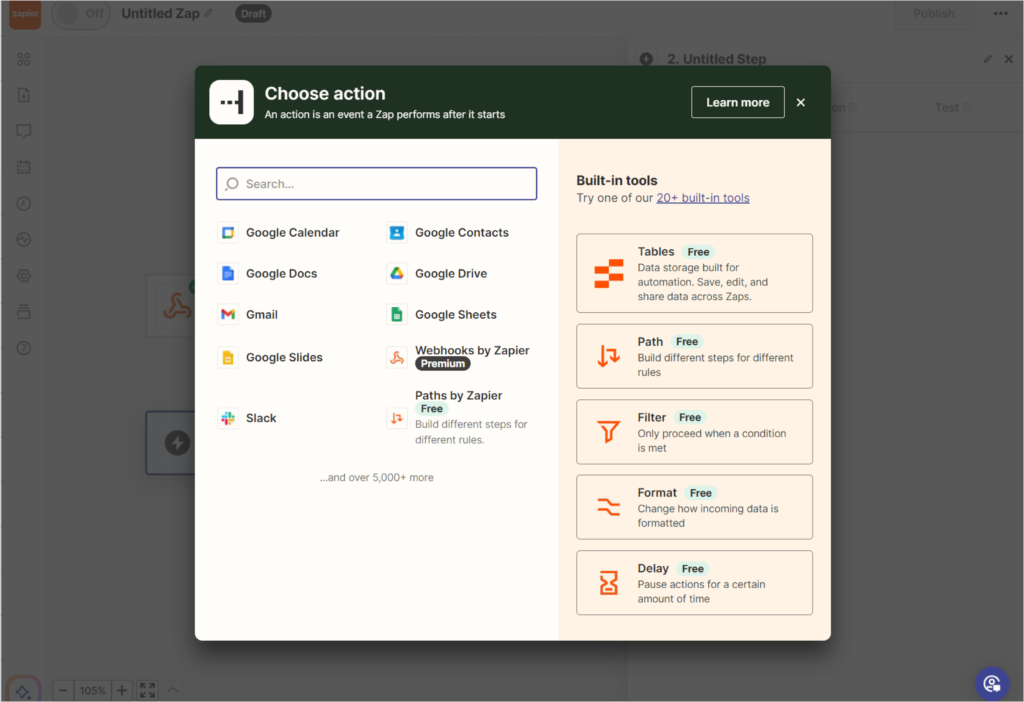
By following these steps, you can successfully integrate Zapier with Calorie Calculator Cloud and configure the desired actions for user data.