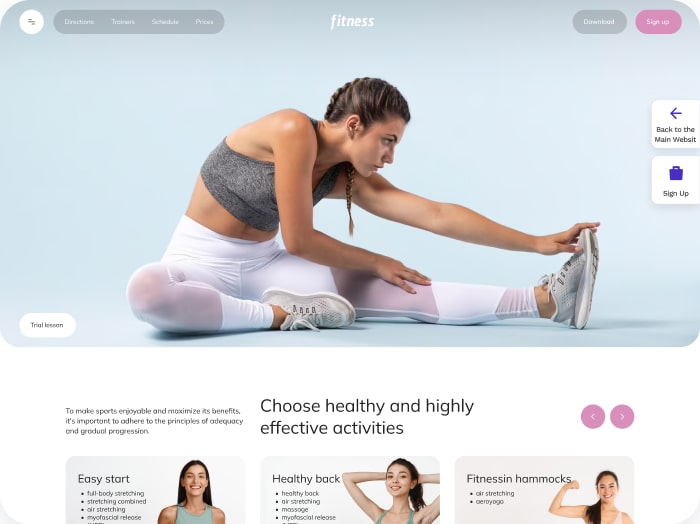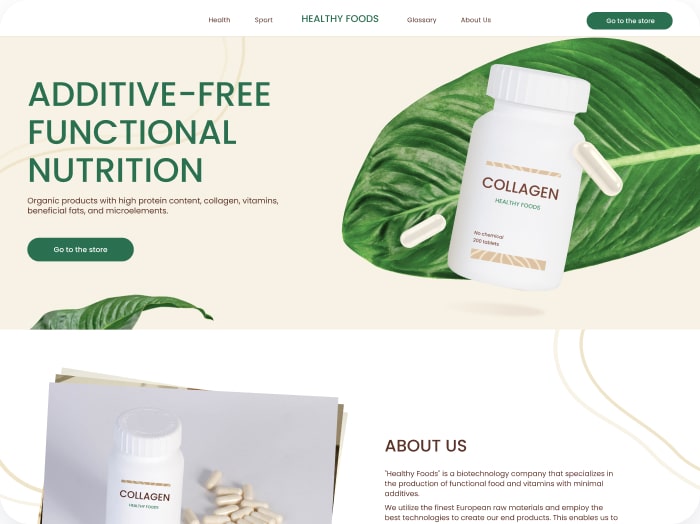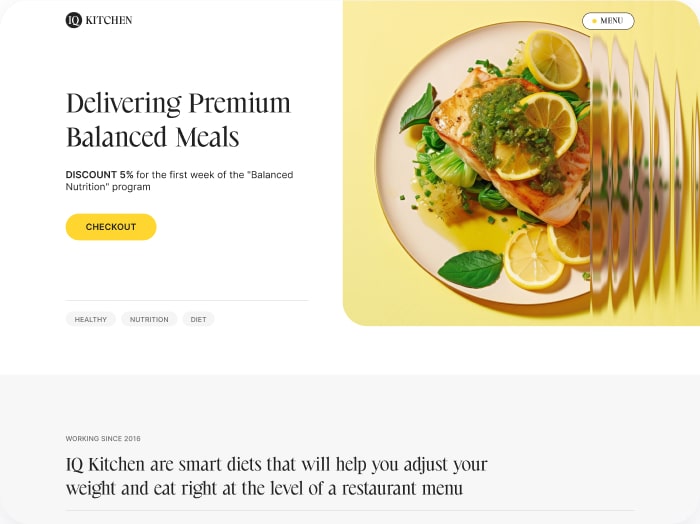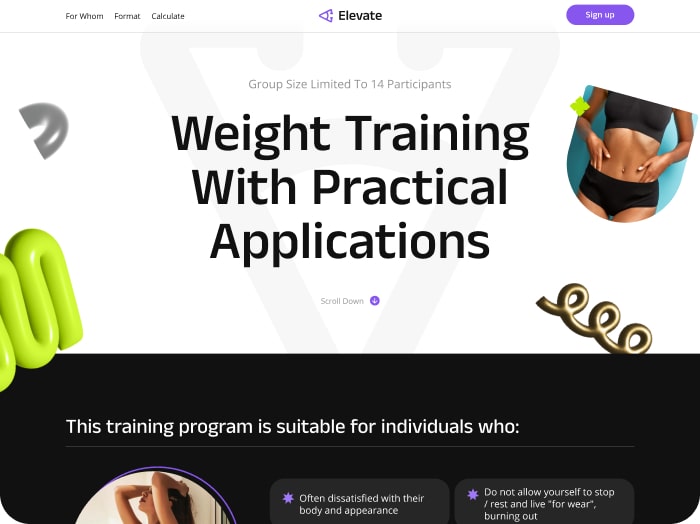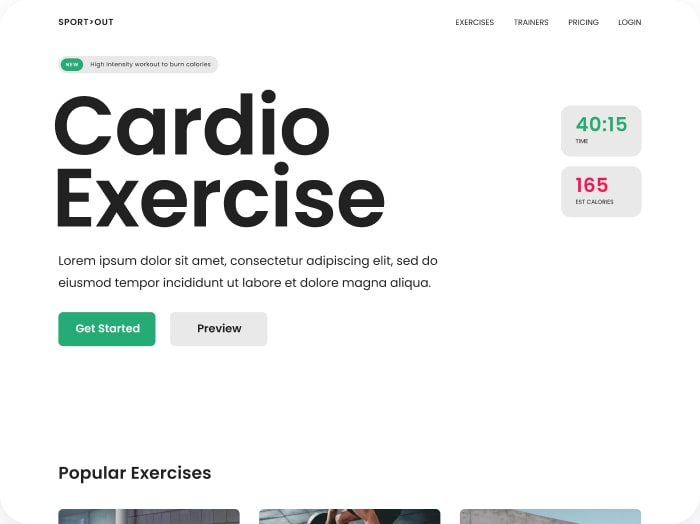How to Change the Number of Columns in the Form
Step 1: Go to the Result Tab
- Navigate to the Result tab in your calculator settings.
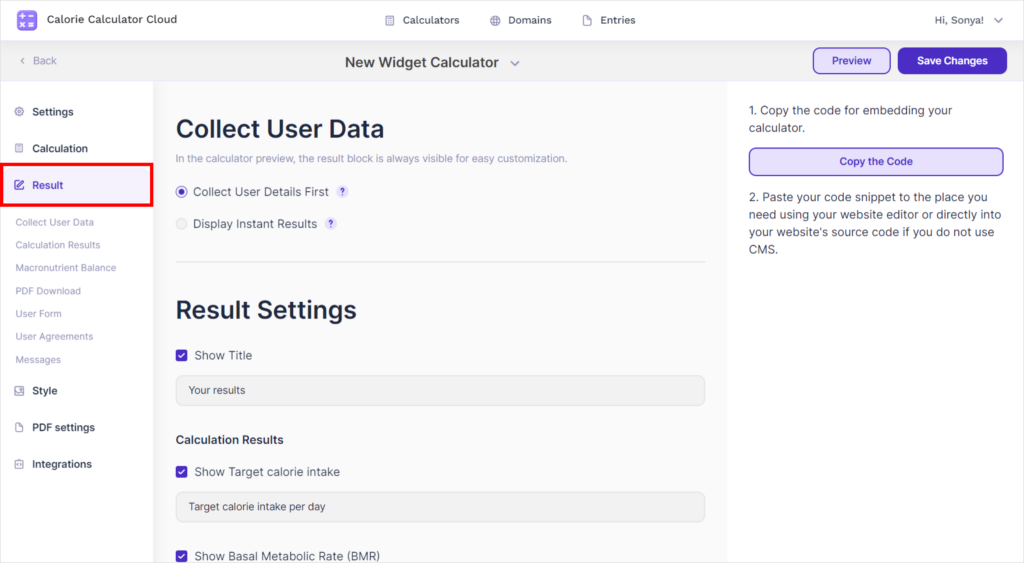
Step 2: Select User Form Settings
- Choose the User Form option. Look for the setting labeled Choose the Form Style.
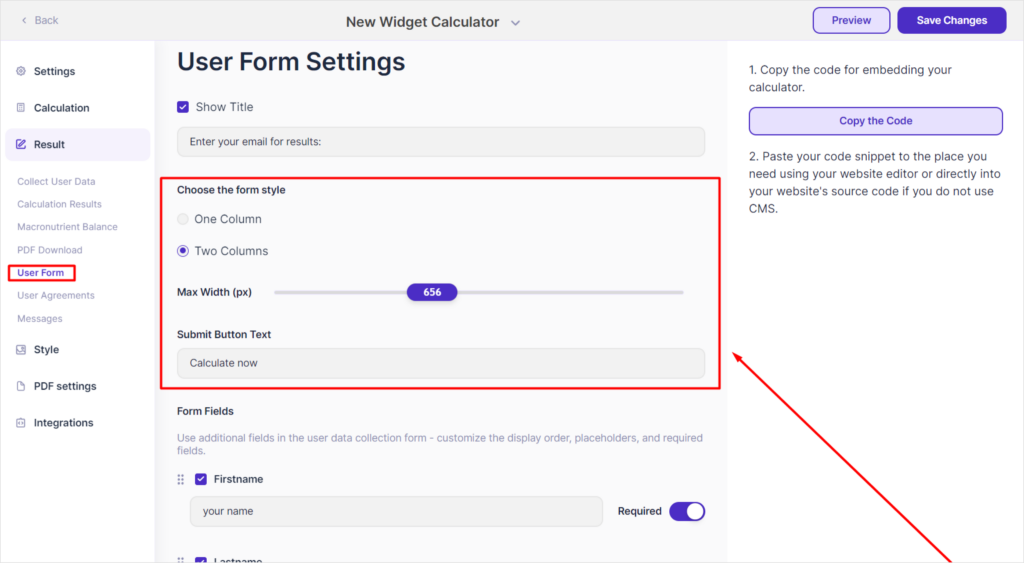
Step 3: Configure the Form Layout
- Select the number of columns you want: one or two.
- Adjust the width of the columns using the slider. Note that the maximum width is 1500 pixels.
Step 4: Preview and Adjust
- To preview the changes, click the Save Changes button in the upper right corner.
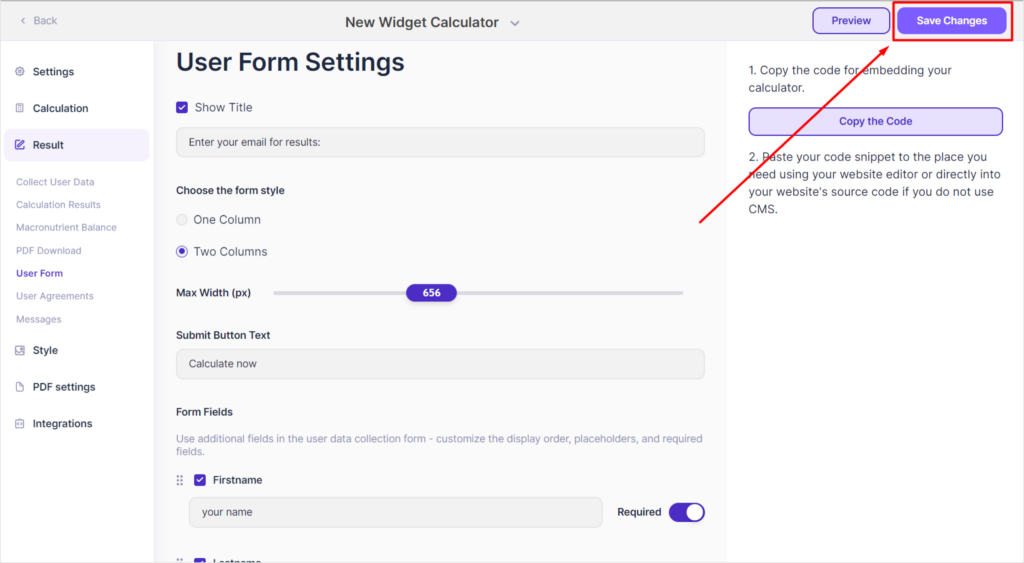
- Then click the Preview button.
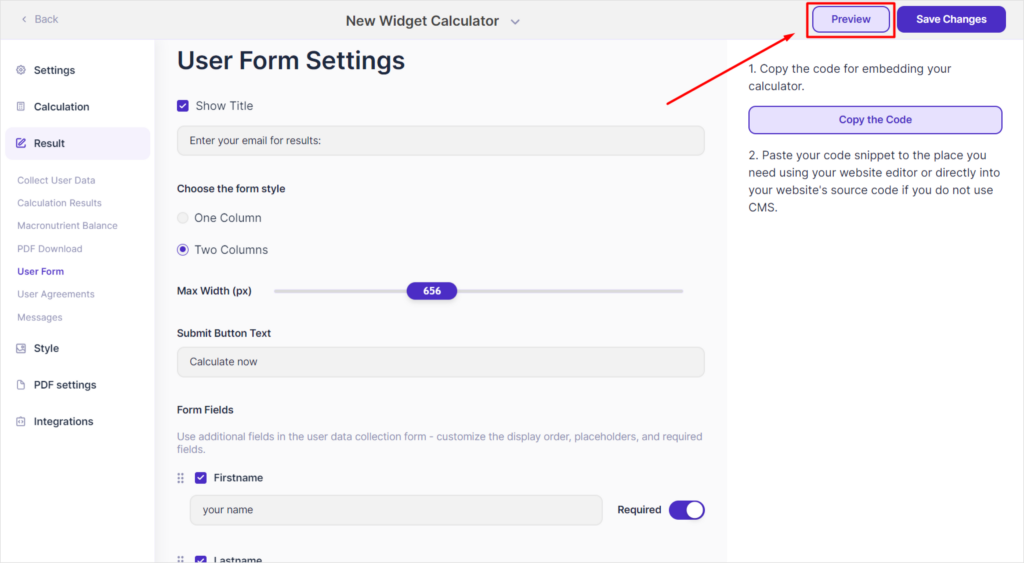
- Scroll down to the contact form in the preview.
- Use the slider to adjust the column widths and see how the form fields are arranged. The preview doesn’t show the two columns. To see them, go to your website where you have placed the calculator.
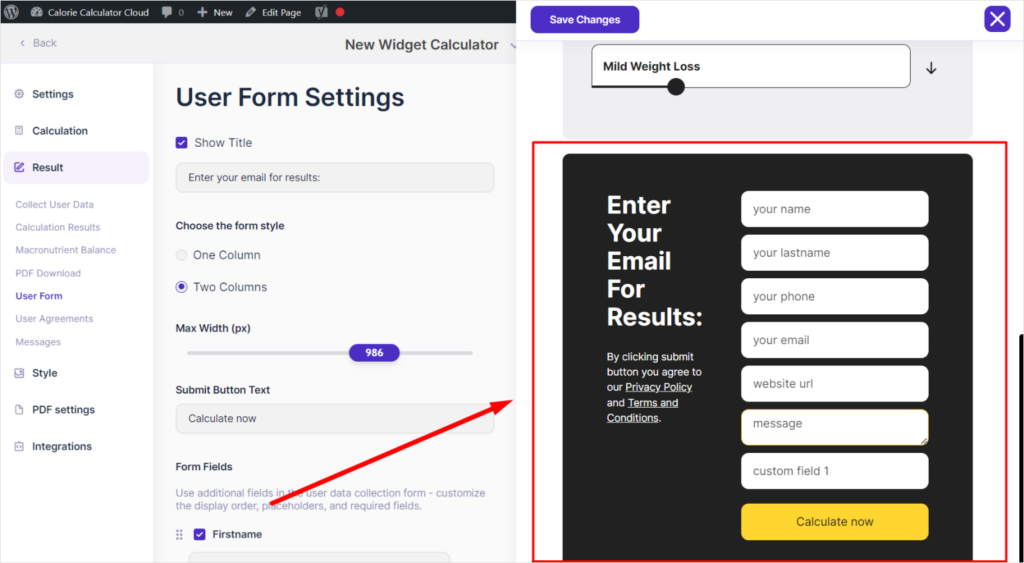
Now you can change the number of columns and adjust the width of the form fields in your contact form.