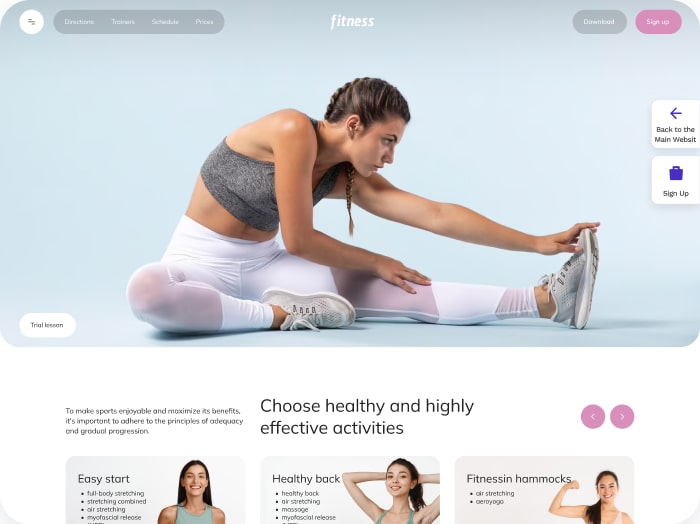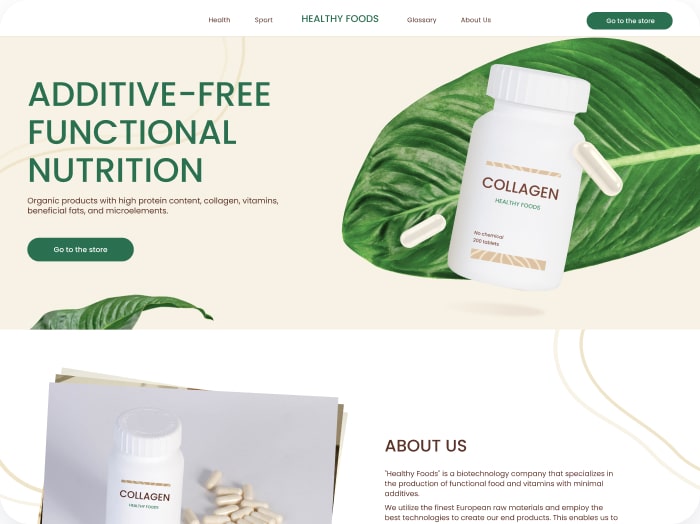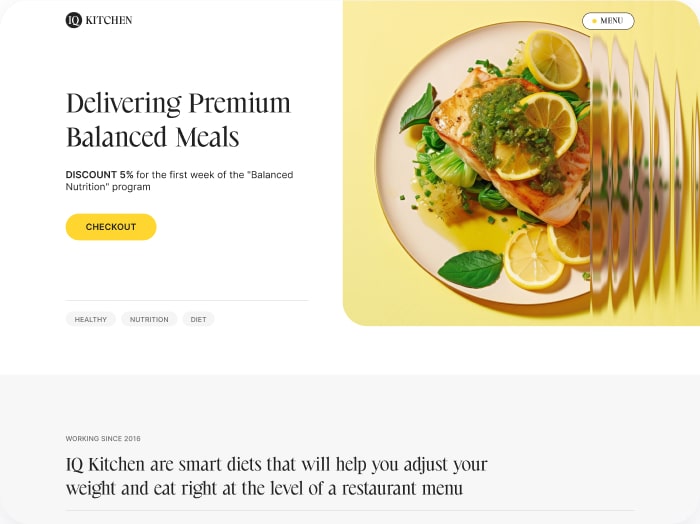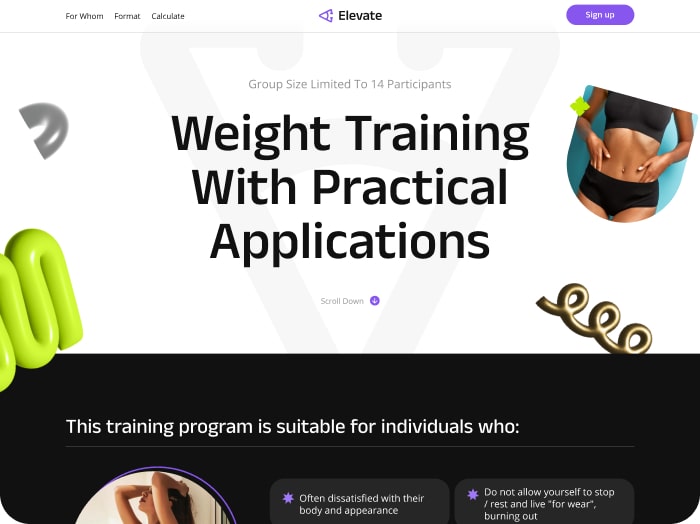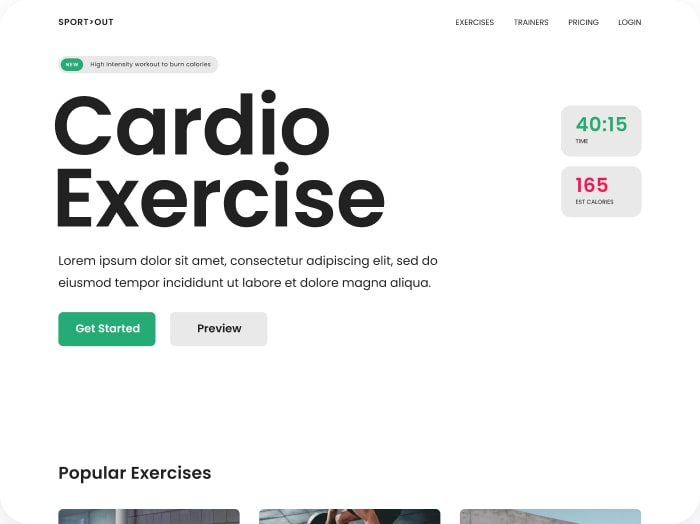How to Integrate Kit
Step 1: Access Your Kit Account
- Go to your Kit account page.
- Click on your account in the upper right corner.
- From the dropdown menu, select Settings.

Step 2: Retrieve API Key and Secret
- On the Settings page, scroll down and select Developer from the menu on the left.

- On the Developer page, you will see your API Key and API Secret. Copy both the API Key and API Secret.

Step 3: Integrate Kit with Calorie Calculator Cloud
- Open the Integrations tab in your Calorie Calculator Cloud settings. Select Kit from the list of integrations.
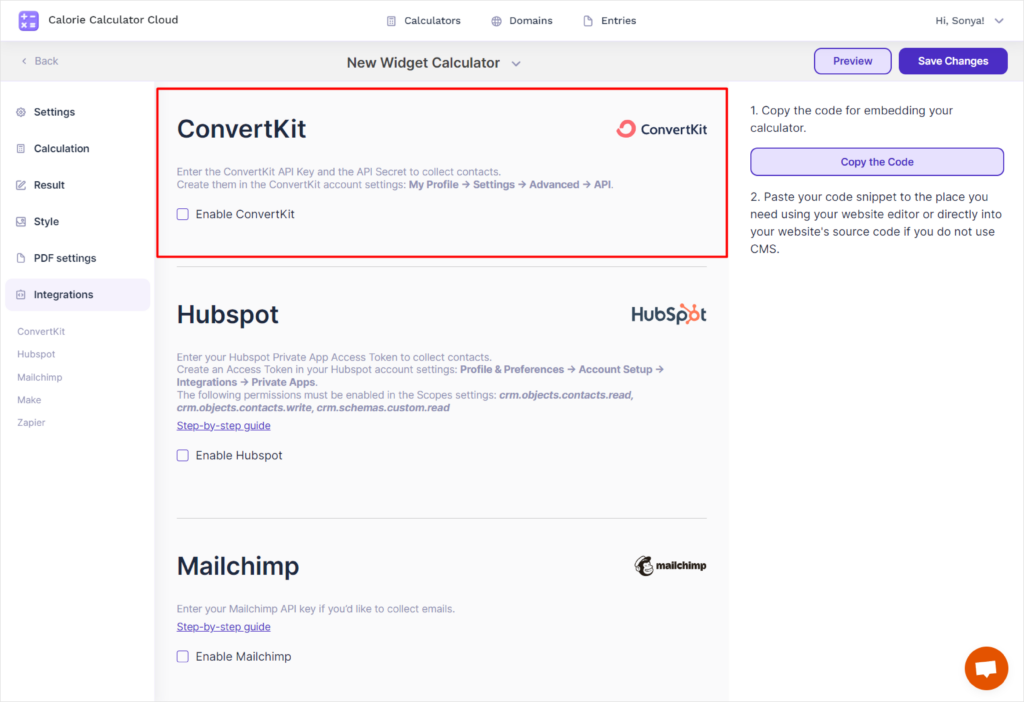
- Check the box next to Kit and click on it.
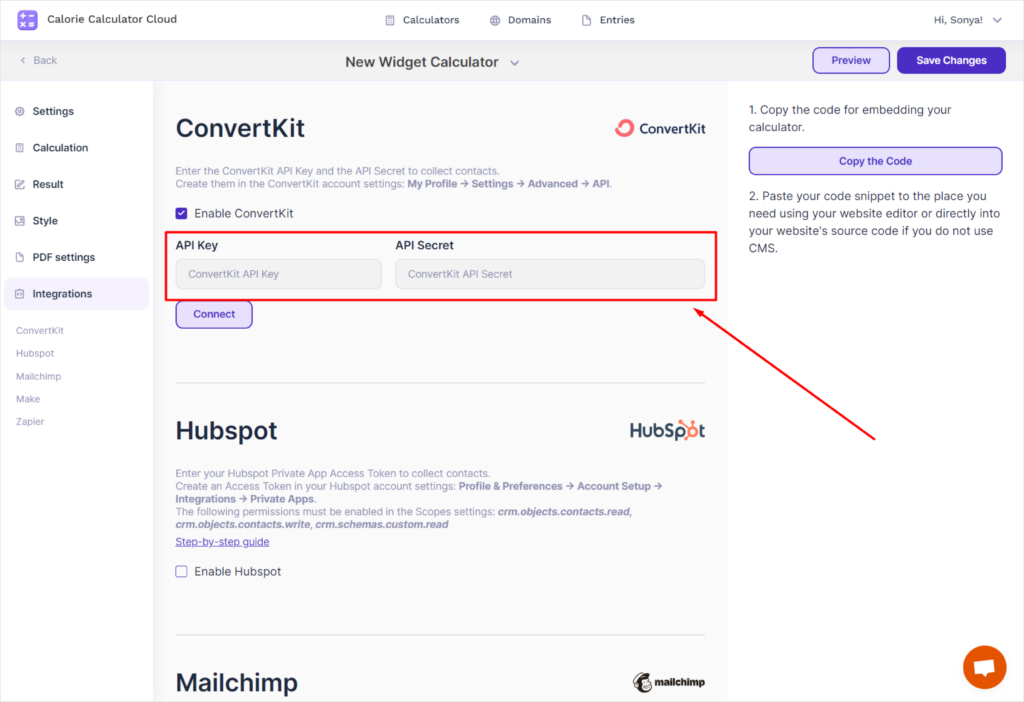
- Fields will appear when entering your API Key and API Secret. Paste the API Key and API Secret that you copied from your Kit account. Click the Connect button.
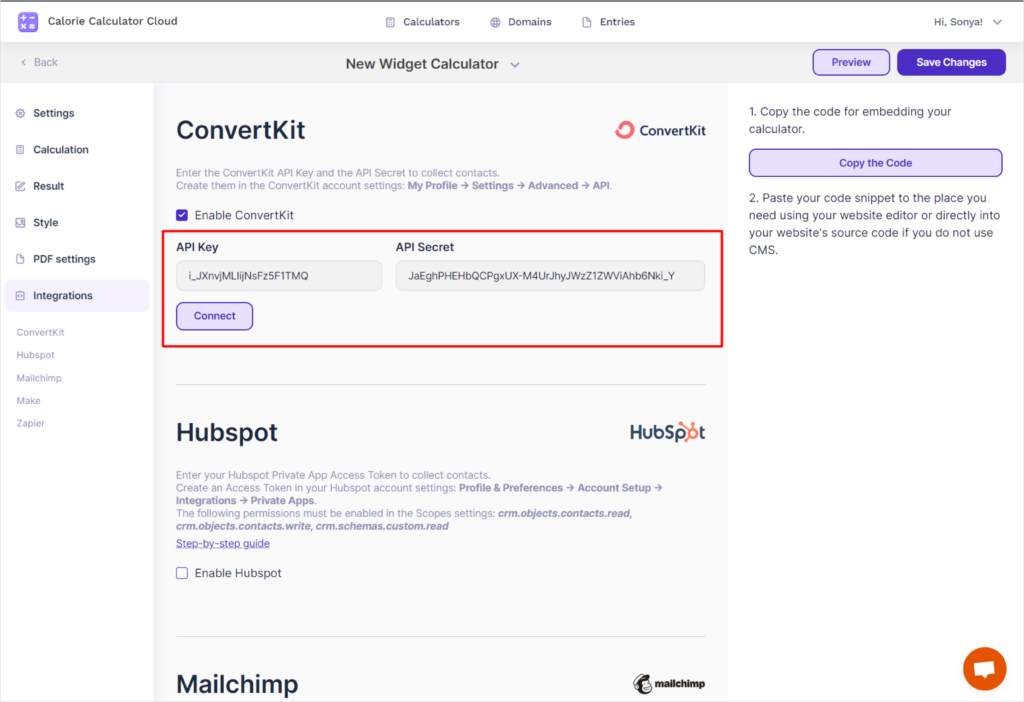
- Enter any tag in the provided field and click Add.
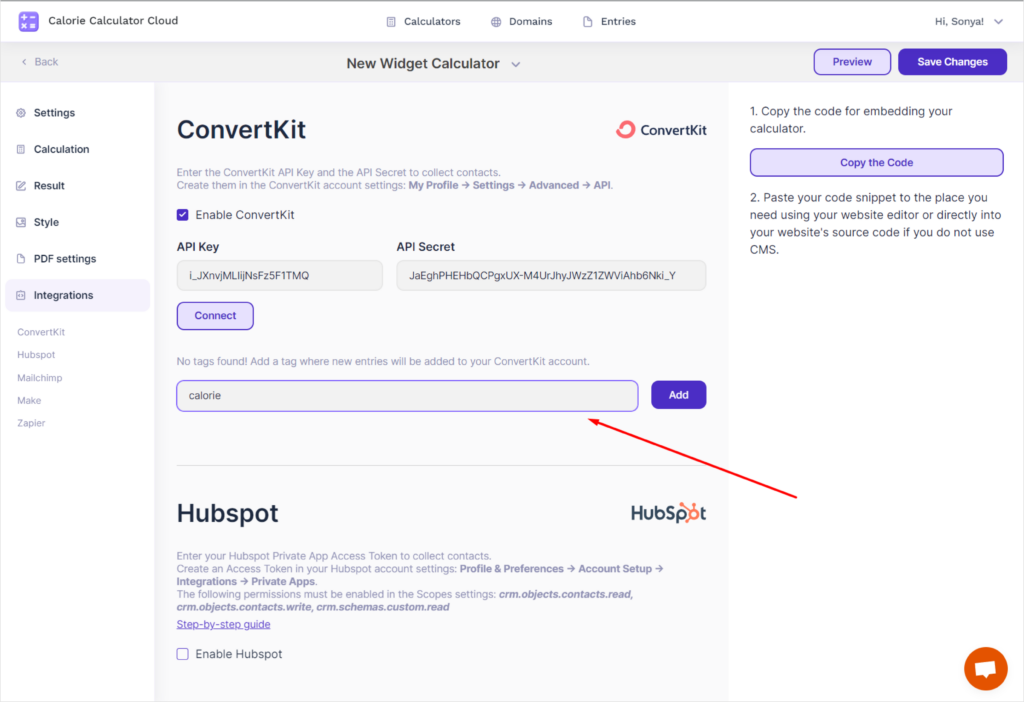
- Configure the data you want to collect from users using the calculator.
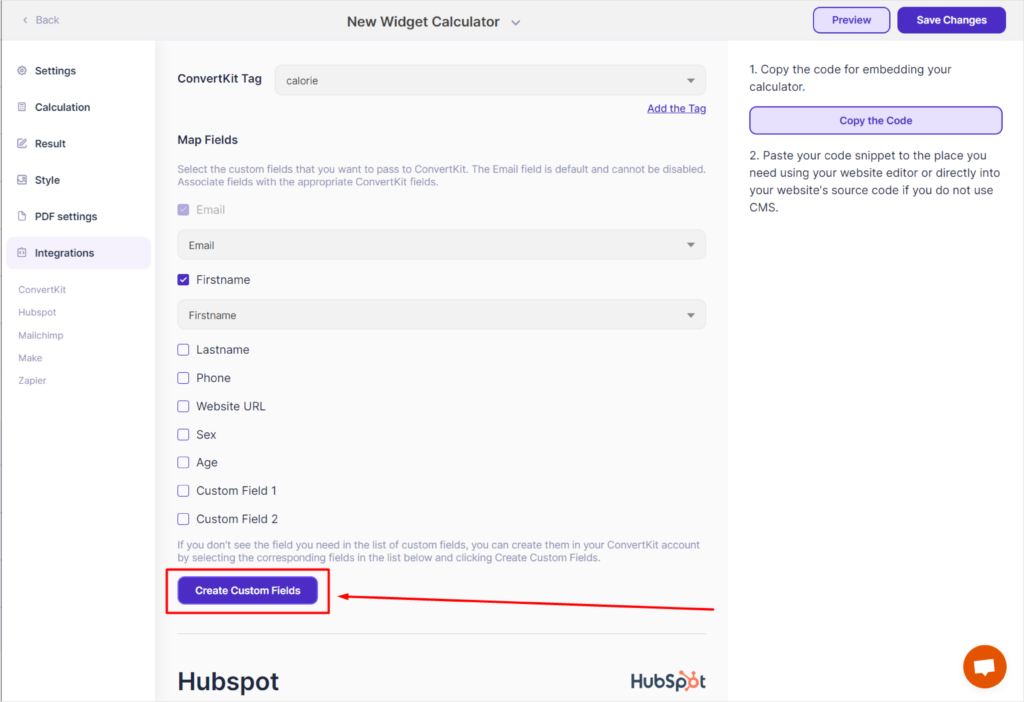
Step 4: View Subscriber Data in Kit
- Go to the Subscribers page in Kit. You will see the data collected from the calculator users.

You have successfully integrated Kit and can manage and view subscriber data collected through the calculator.