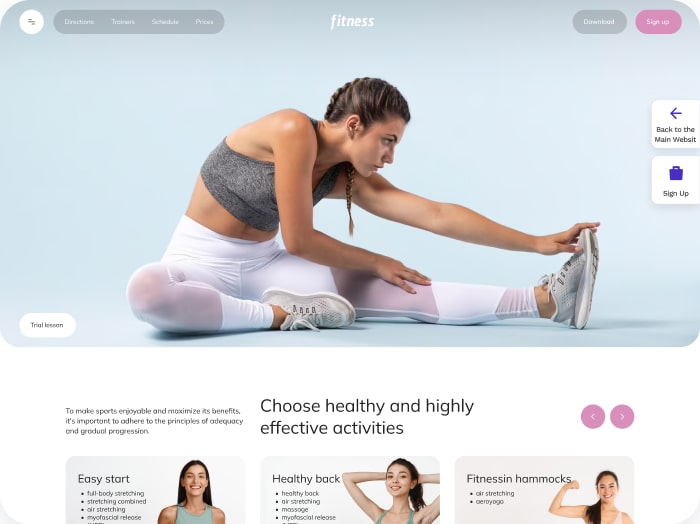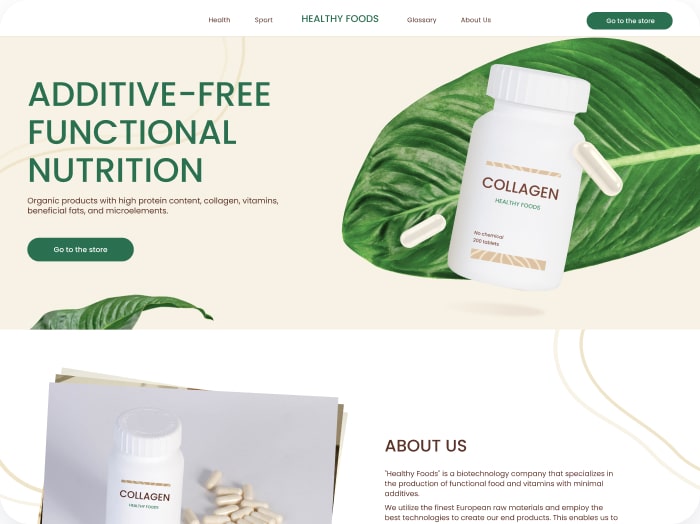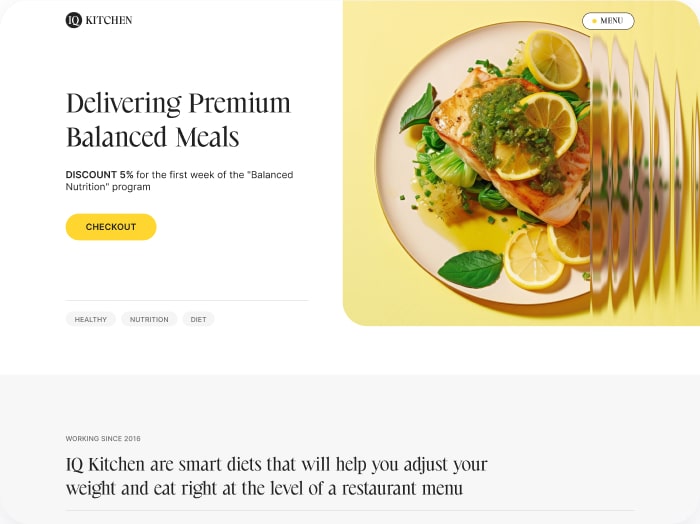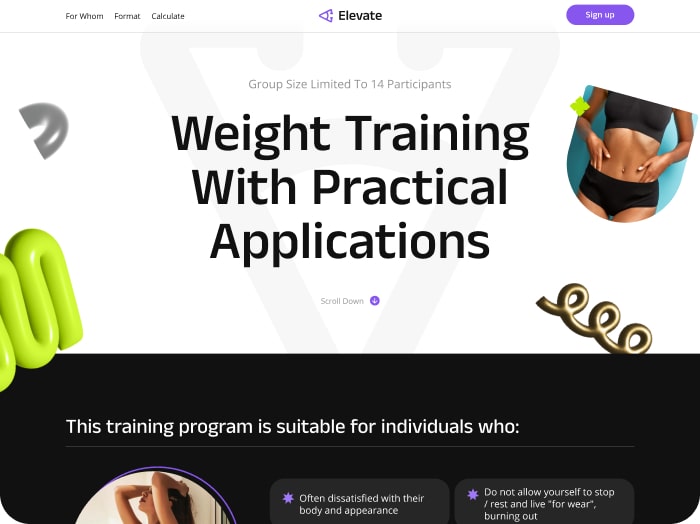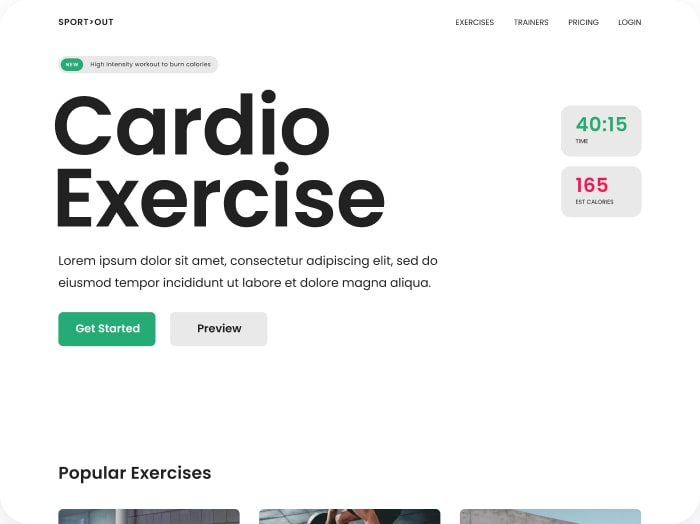How to Configure the Display of Calculation Results
Step 1: Go to the Result Tab
- Click on the Result tab in your calculator settings.
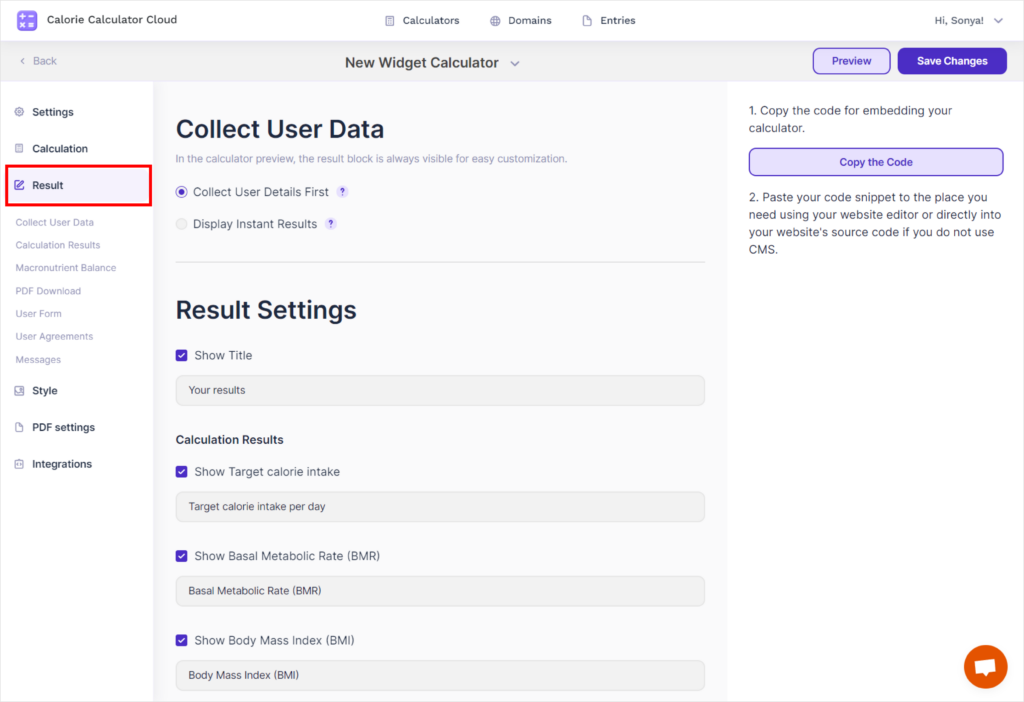
Step 2: Choose Display Option
- Select either Collect User Details First or Display Instant Results.
- Collect User Details First: Results are hidden until the user submits their details.
- Display Instant Results: Results appear immediately after calculations.
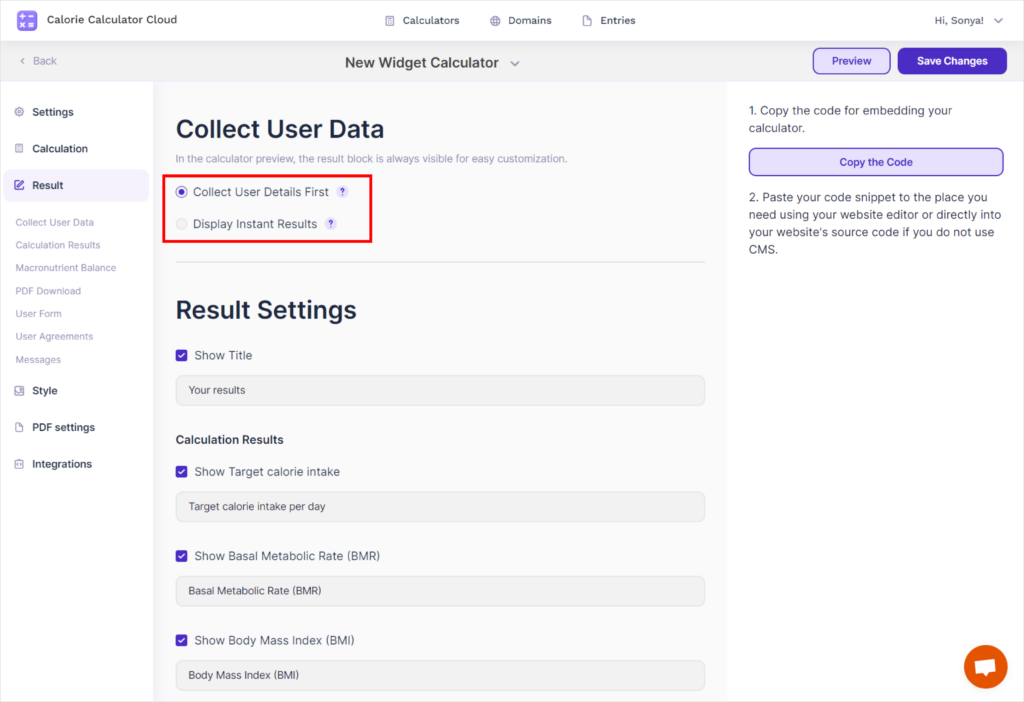
Step 3: Preview and Save Changes
- Click the Save Change button in the upper right corner.
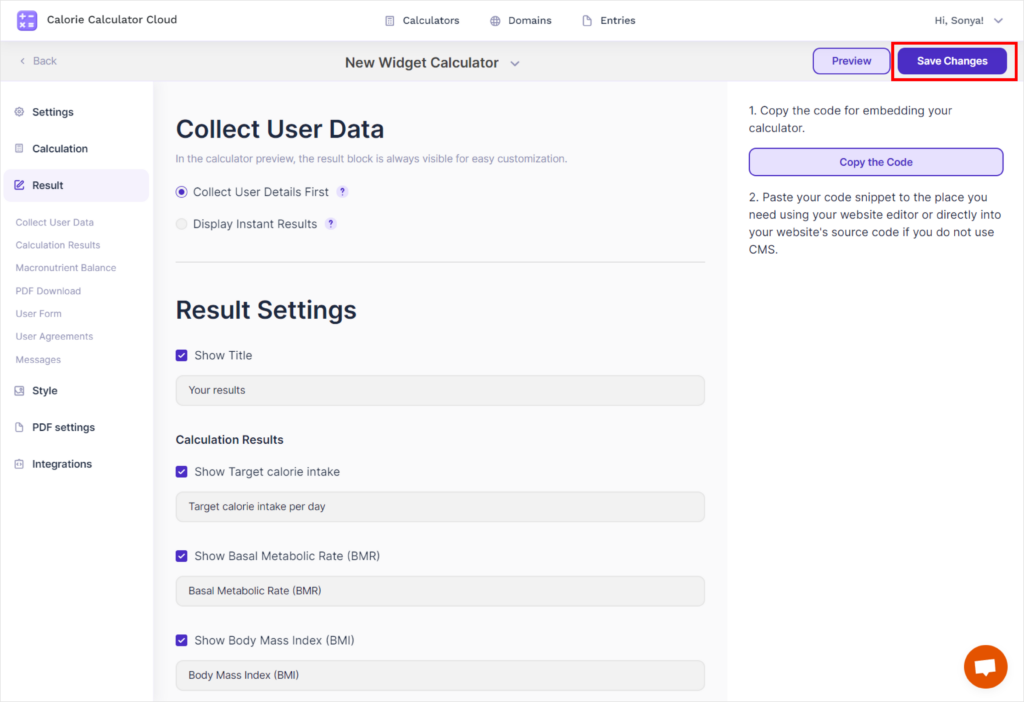
- Then, click the Preview button.
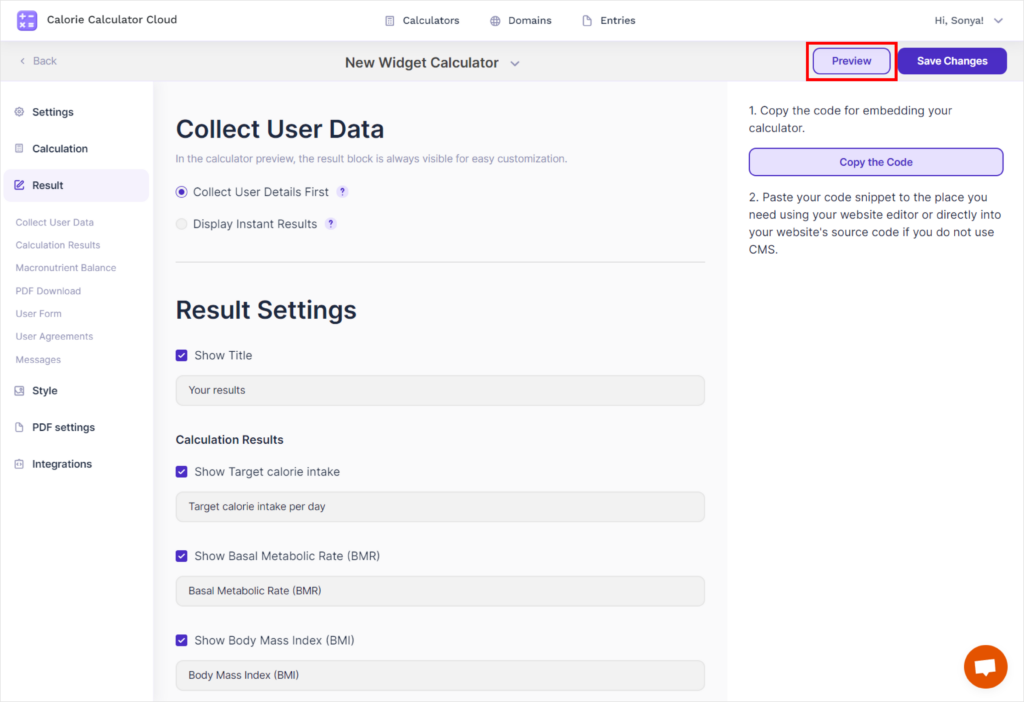
- Scroll down in the calculator preview to see how the results will appear.
- Switch between the two settings to view the different display options:
- Collect User Details First: The user receives the result of the calculation after falling out the form.
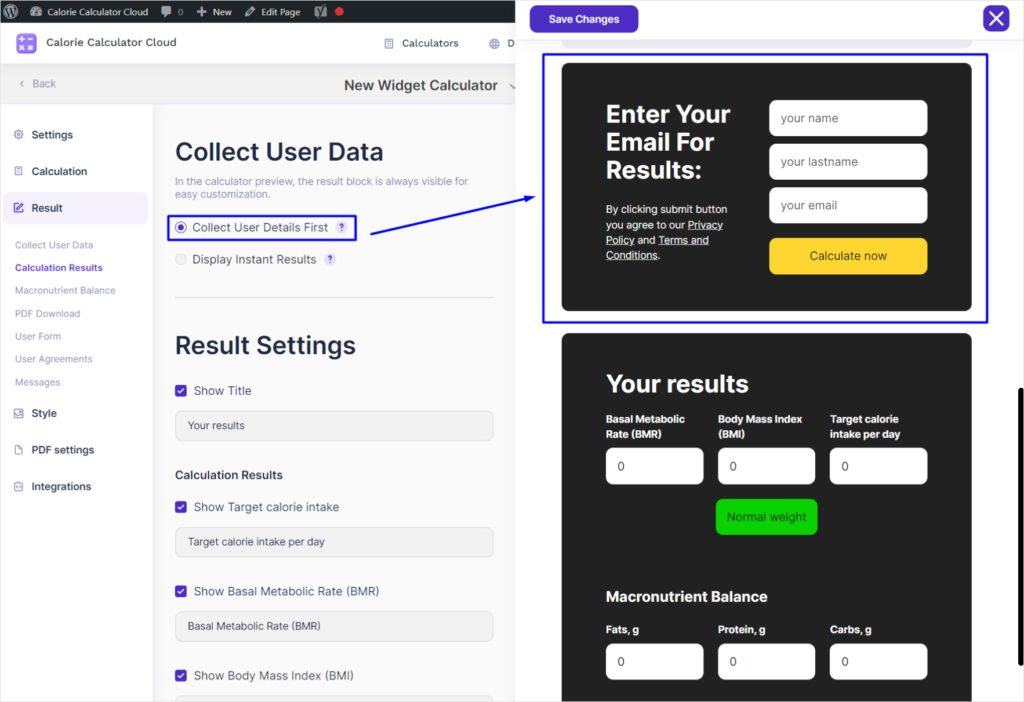
- Display Instant Results: The user receives the result of the calculation instantly without requesting data.
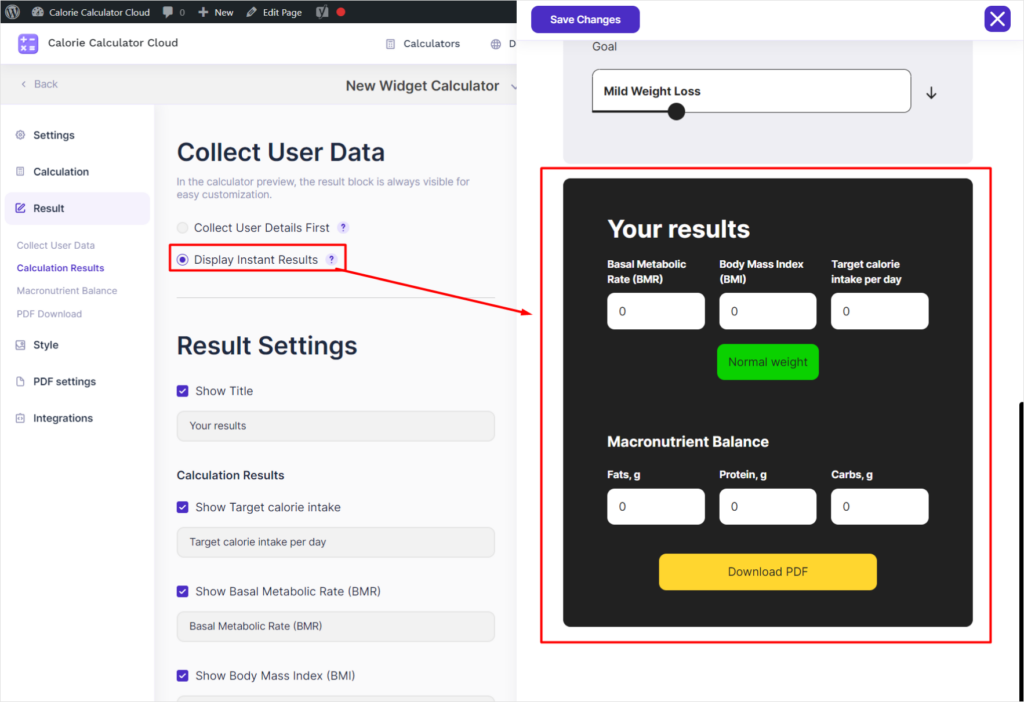
Now you can see how the calculation results will be displayed to the user, either immediately or after collecting their details.