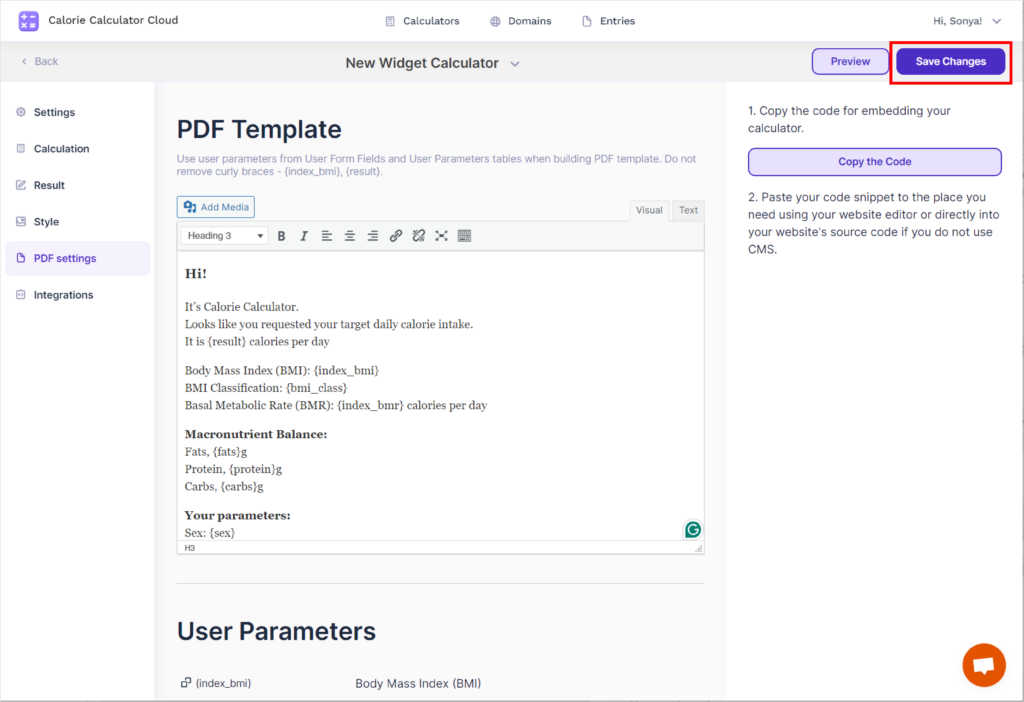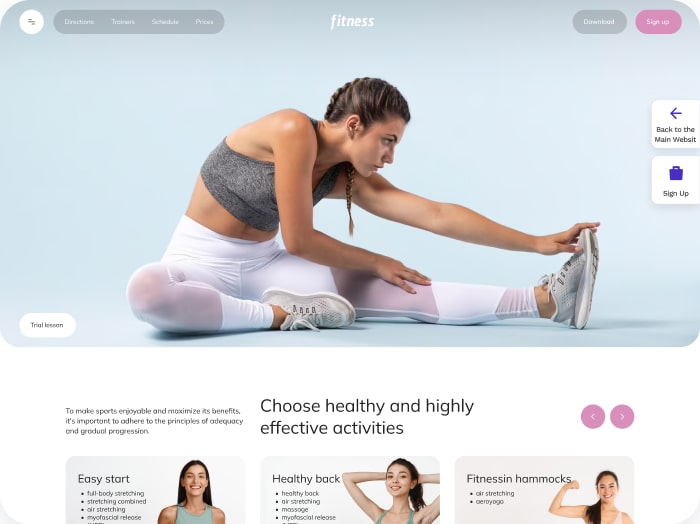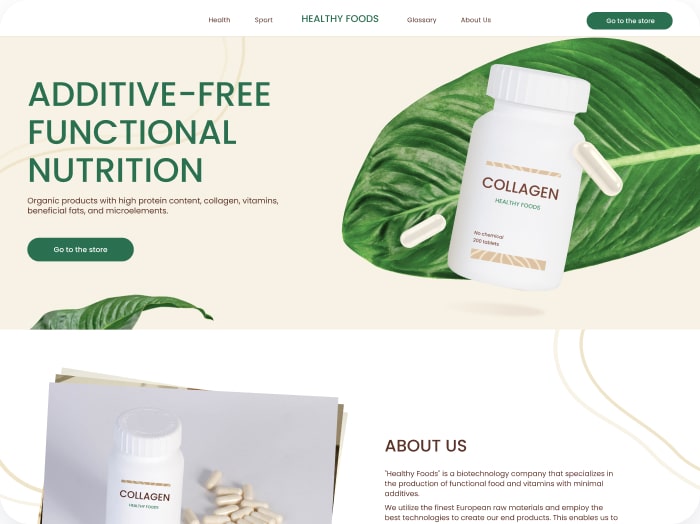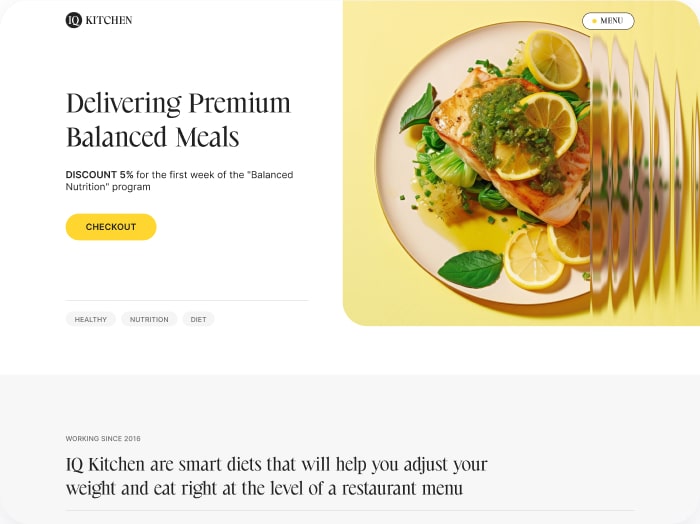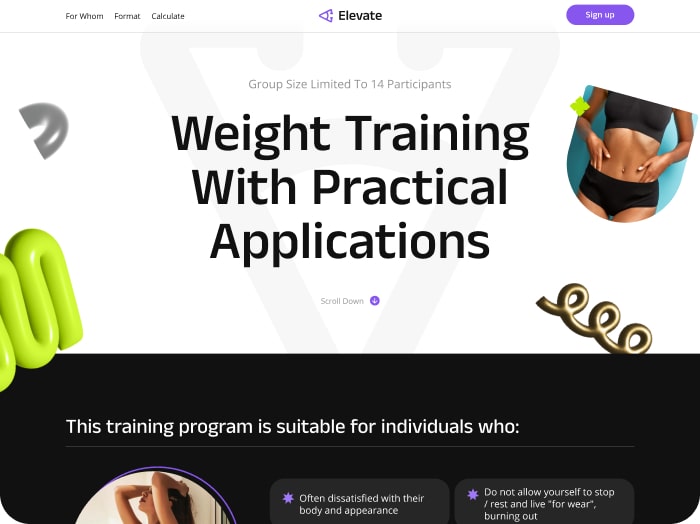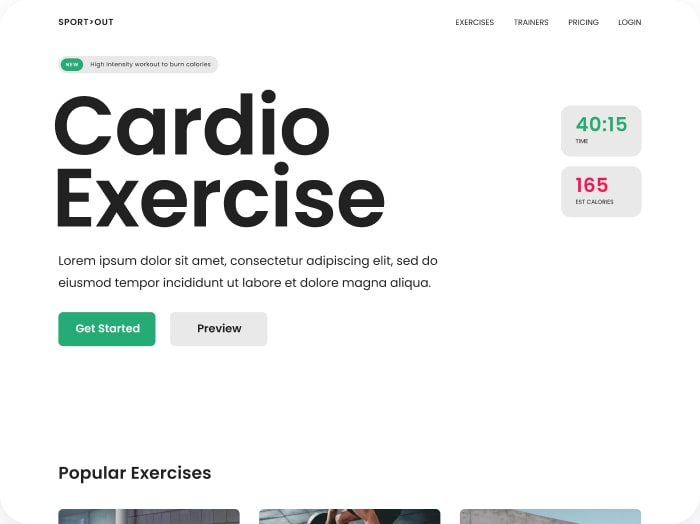How to Change the Content of the Calculator Results Email
Step 1: Select a calculator from the list and click on it.
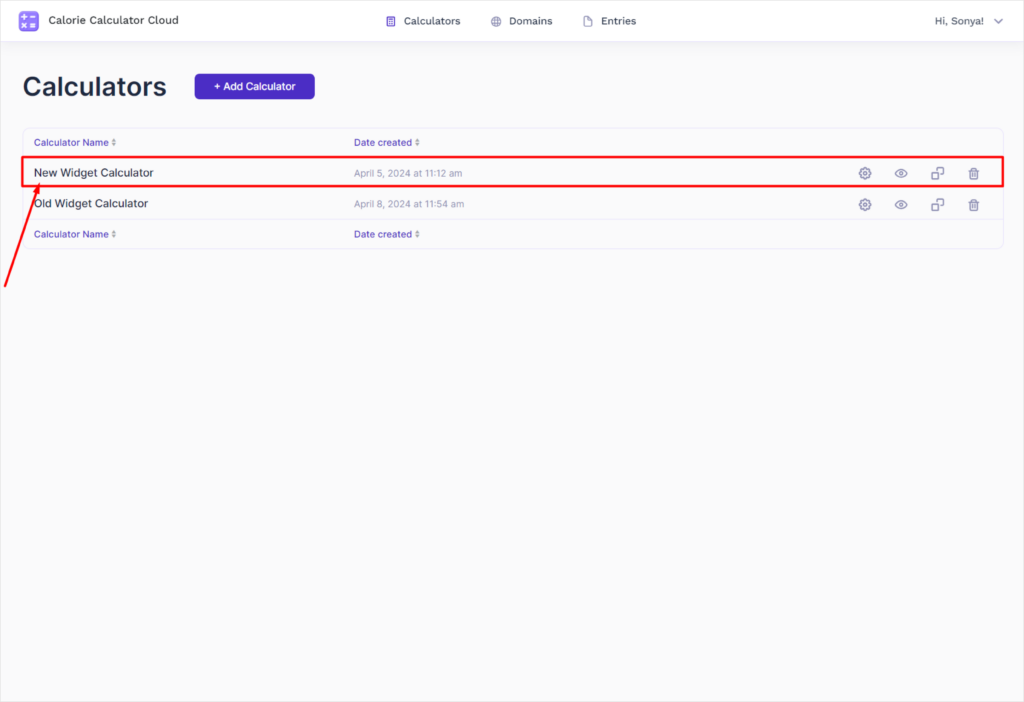
Step 2: Go to the PDF Settings Tab
- Navigate to the PDF Settings tab in your calculator settings.
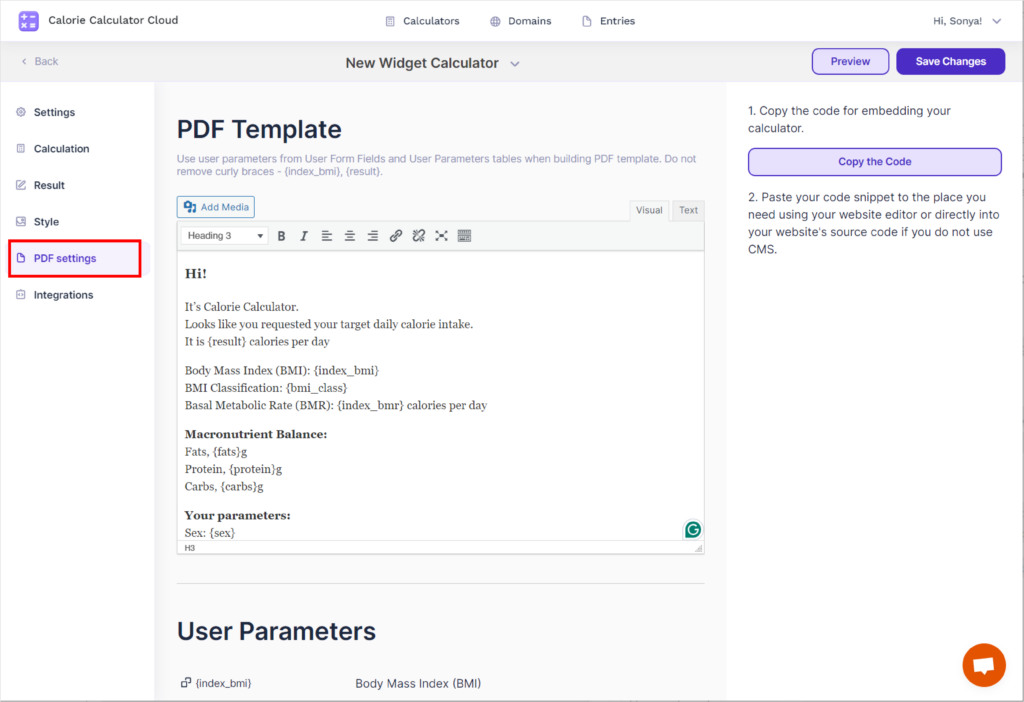
Step 3: Edit the Text Content
- Locate the text field where you can edit the content of the email.
- Make the desired changes to the text.
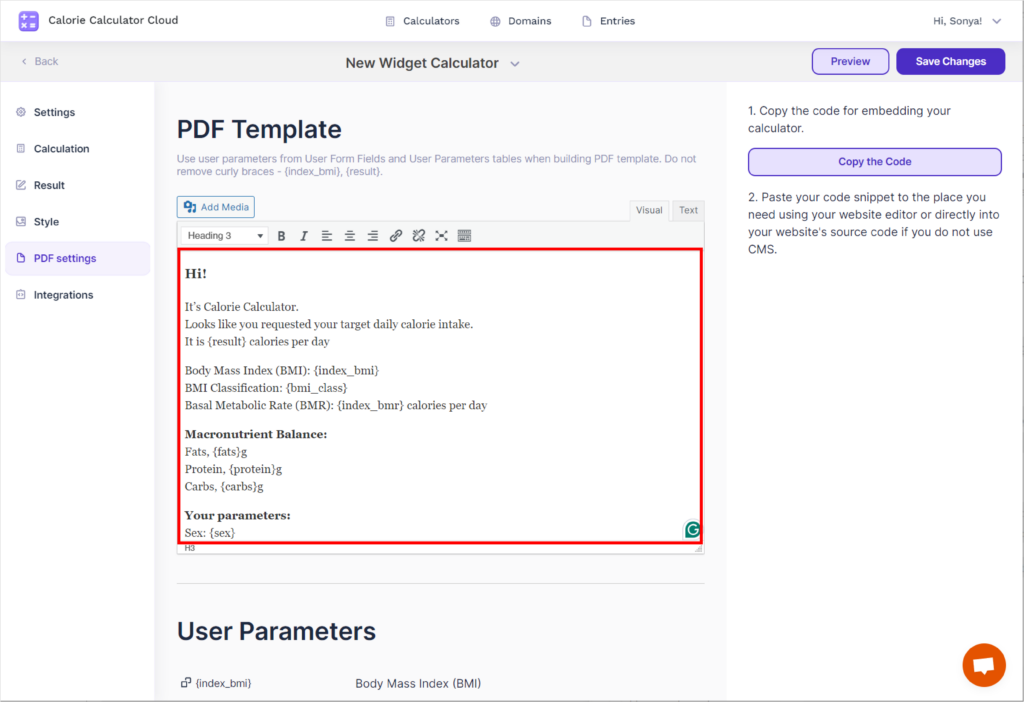
Step 4: Save Your Changes
- After making all necessary changes, click the Save Change button in the upper right corner.