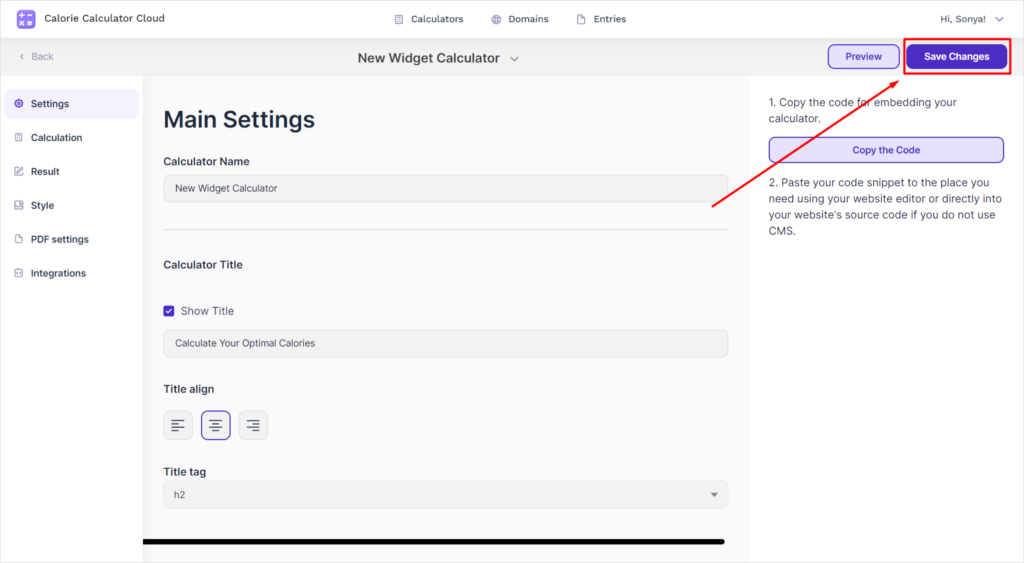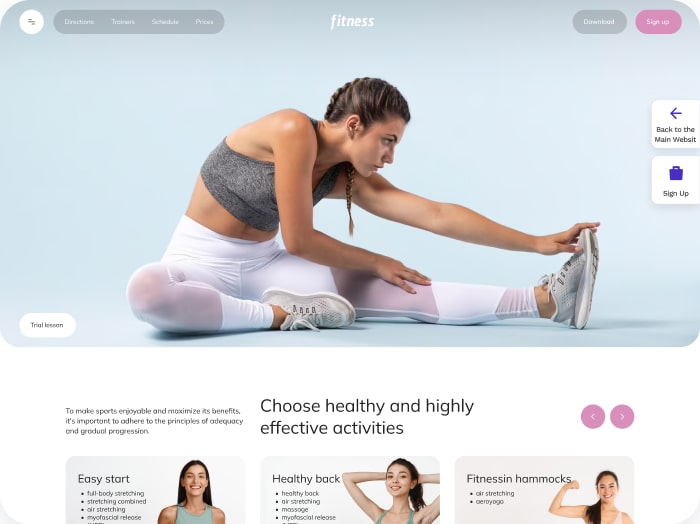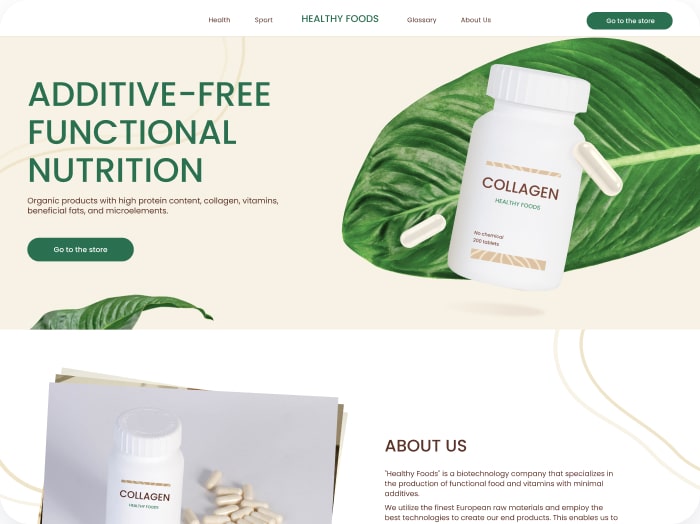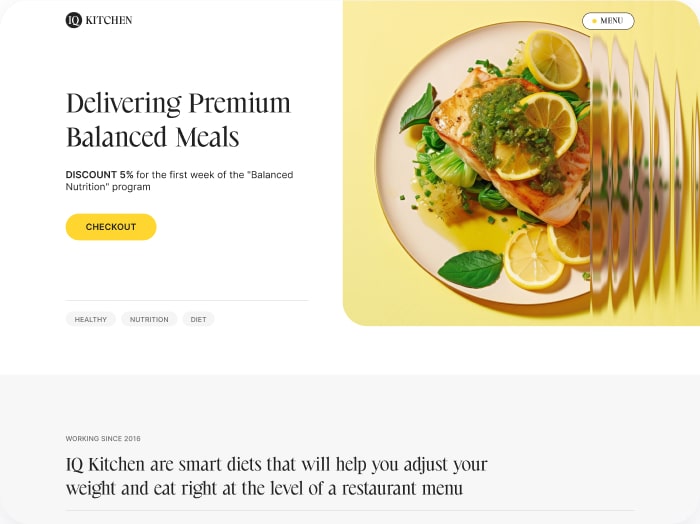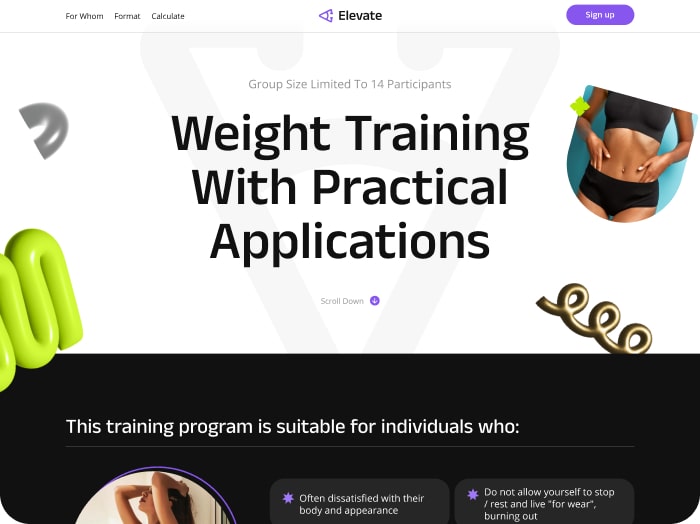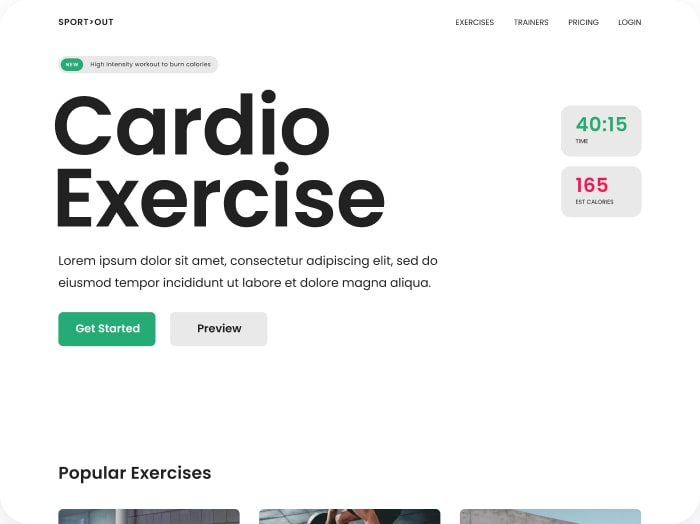How to Change the Calculator Name
1. Go to the Calculators section.
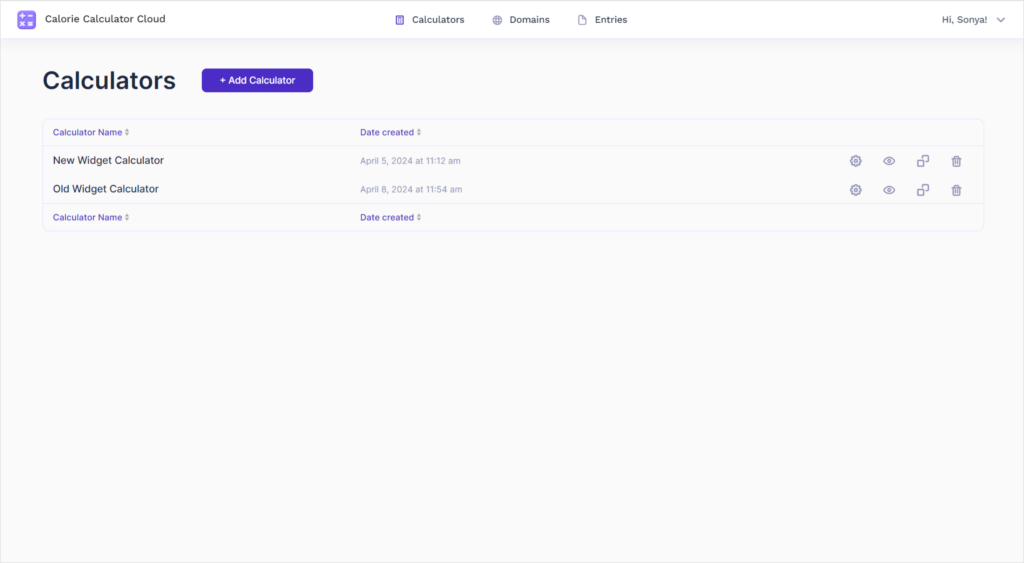
2. If the calculator already exists:
- Find it in the table.
3. If the calculator does not exist yet:
- Create a new calculator by clicking the Add Calculator button.
4. Changing the calculator name:
- Go to the Settings tab.
- Find the first row labeled Calculator Name. This is the name of your calculator that appears in the table. Enter the new calculator name.
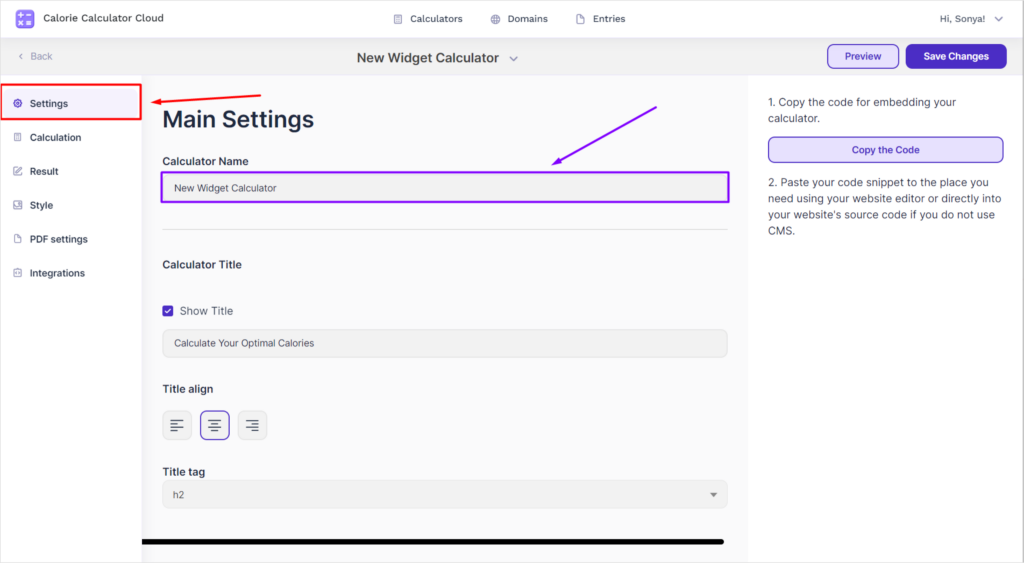
- To change the calculator title that will be displayed on your website (you specify its domain in the Domains section), enter the desired title in the Calculator Title field.
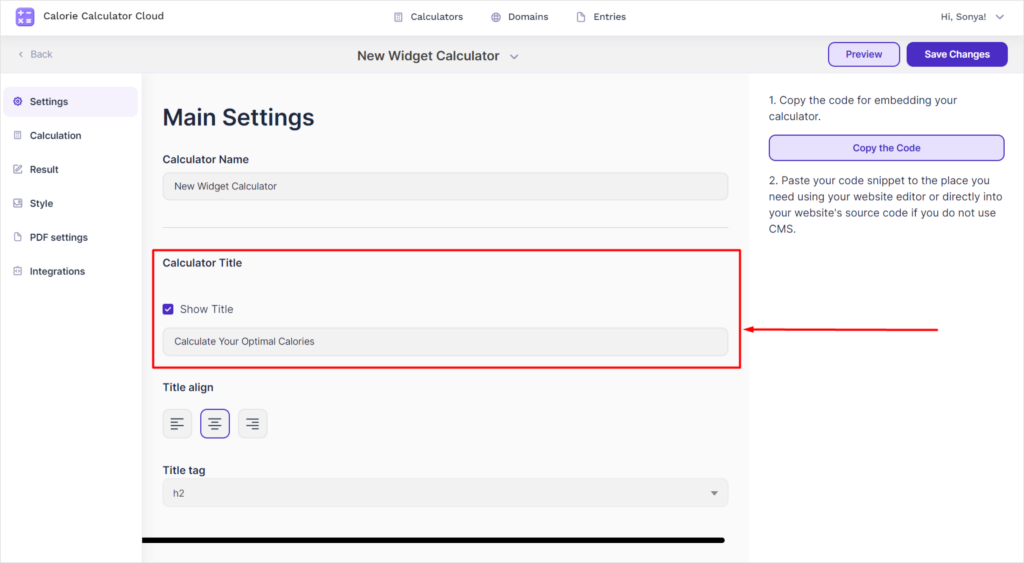
- Click the Save Changes button in the upper right corner.