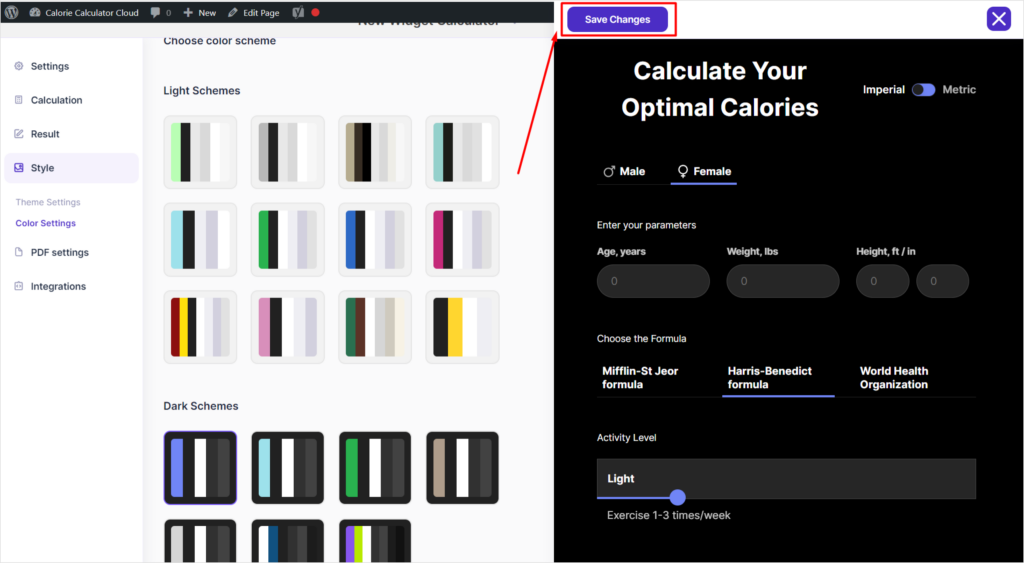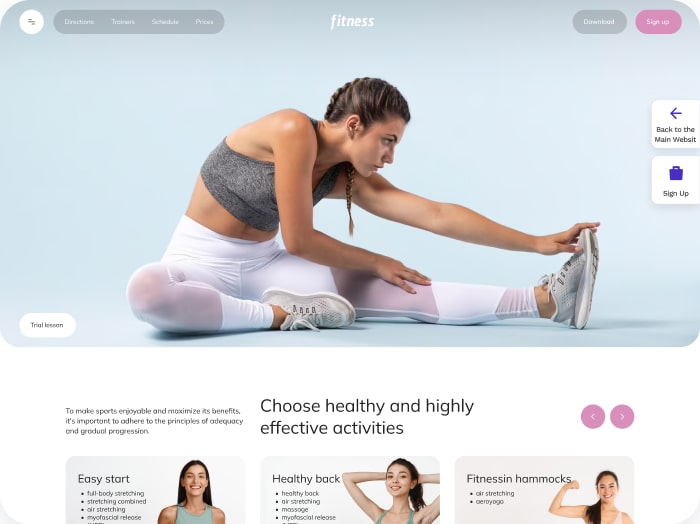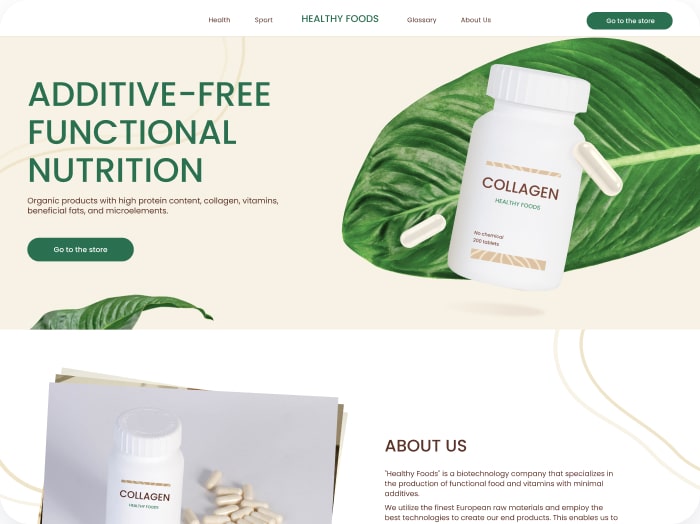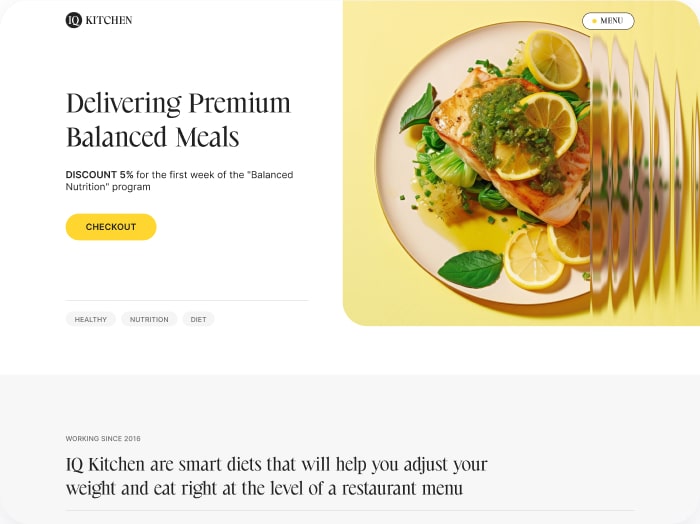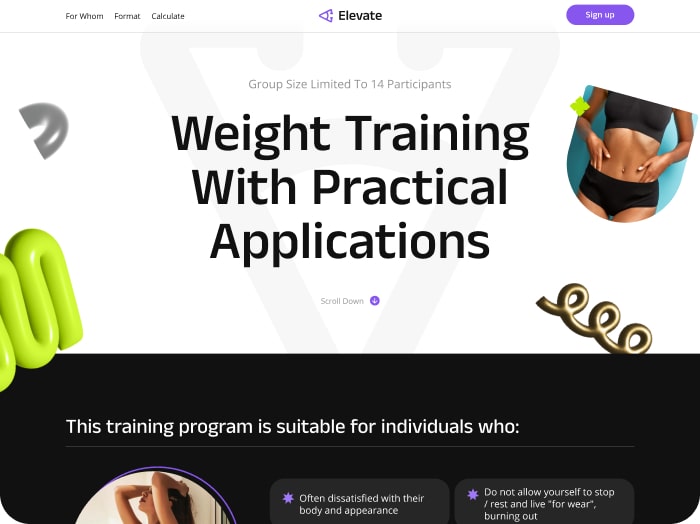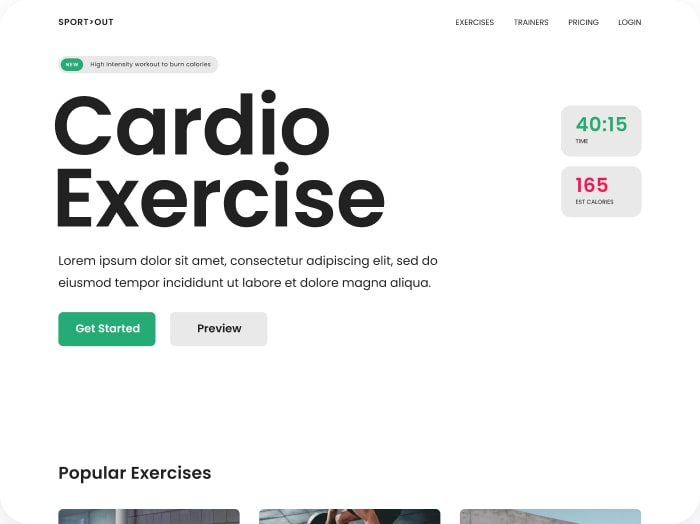How to Change the Calculator Color Theme
Step 1: Go to the Style Tab
- Navigate to the Style tab.
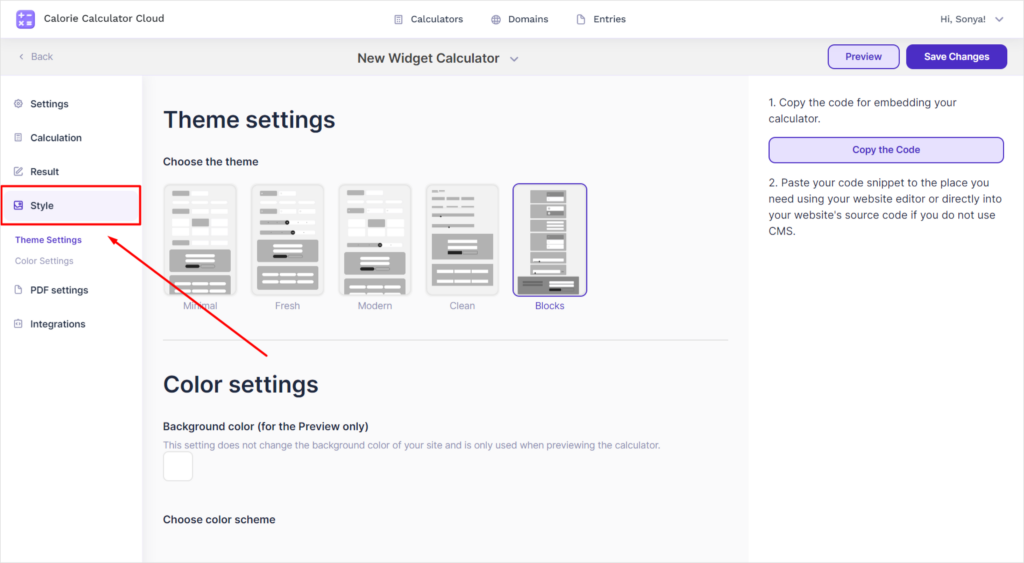
Step 2: Select Color Settings
- Choose the Color Settings submenu.
Step 3: Preview the Calculator with Your Website Background
1. Select the background color of your website:
- Click on the square icon with the gear symbol.
- Enter the desired color code or use the slider to select the background color.
- Click anywhere outside the color picker, and the system automatically saves the color.
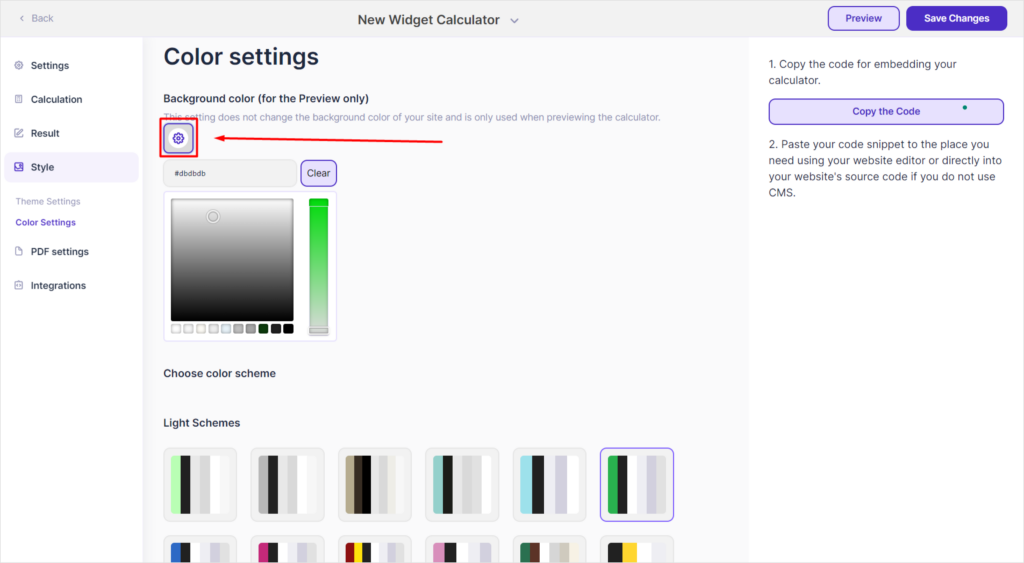
2. Proceed to choose the color schemes:
- We offer two options: one for light-themed websites and another for dark-themed or night mode websites.
- Select the appropriate color scheme.
3. To preview the calculator:
- Click the Save Change button in the upper right corner.
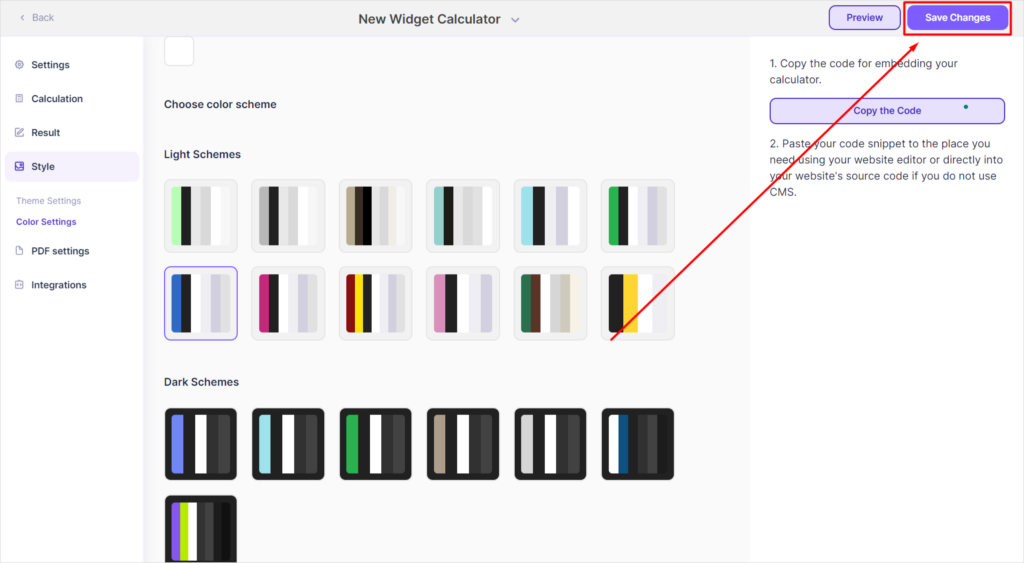
- Then, click the Preview button in the upper right corner to see how your calculator will look.
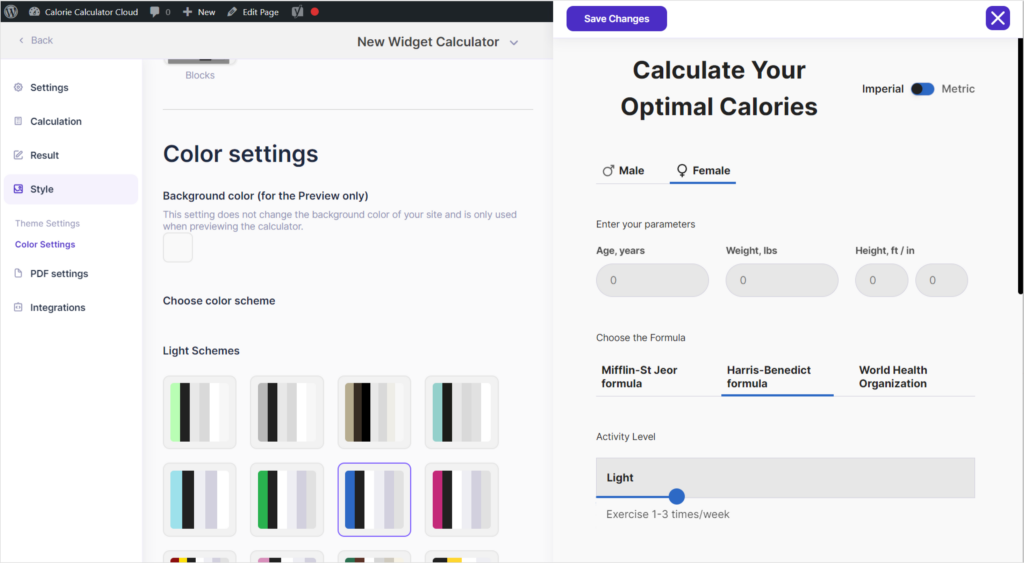
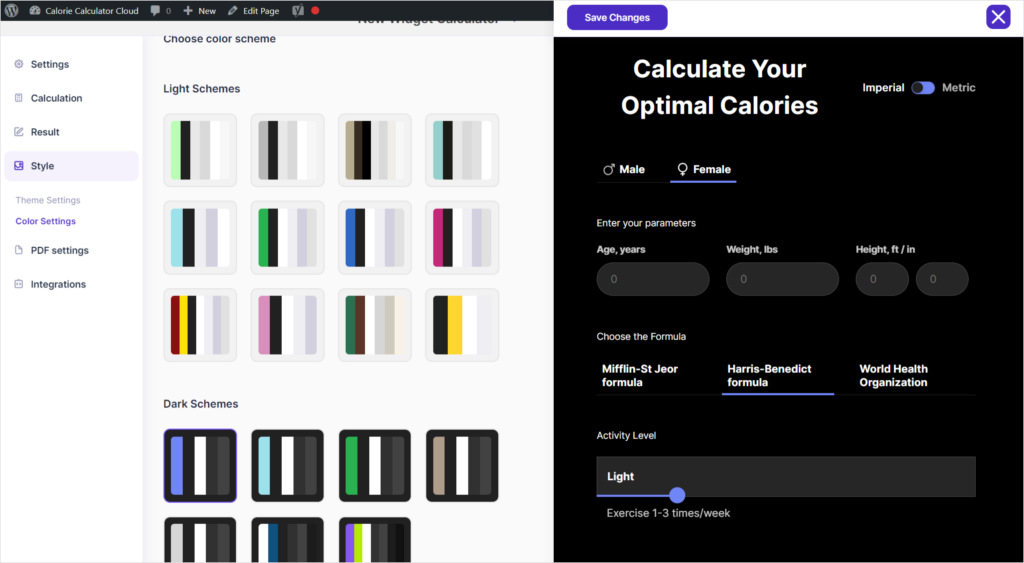
Step 4: Save Changes
- To save all changes, click the Save Changes button.