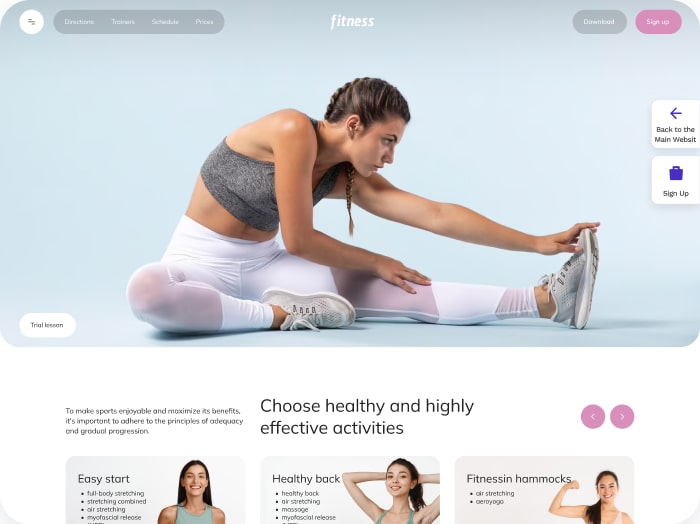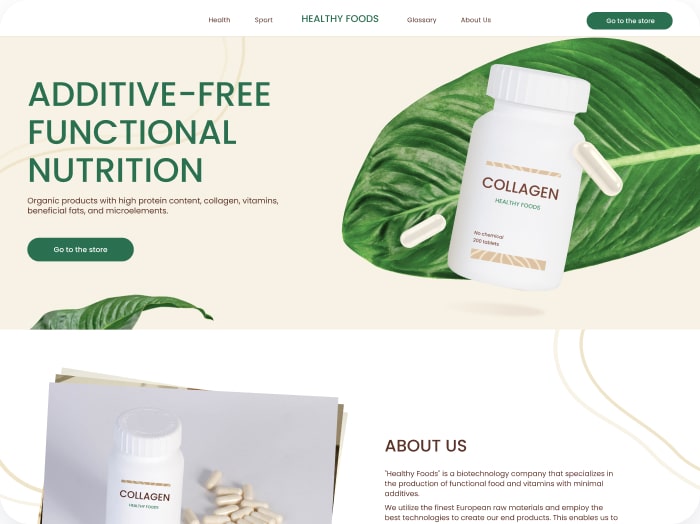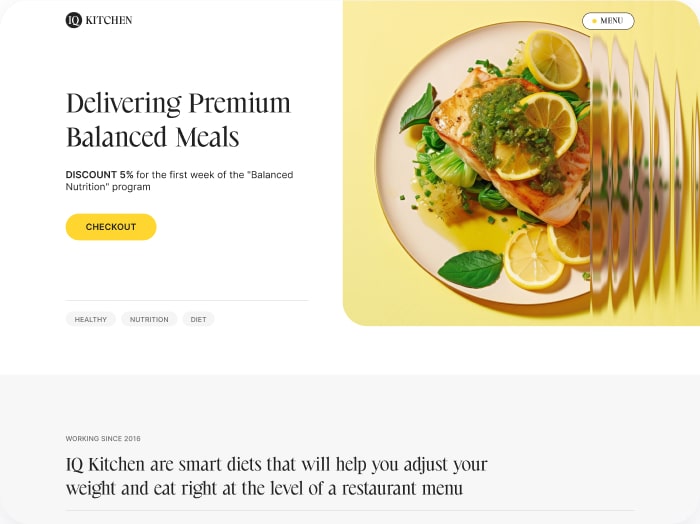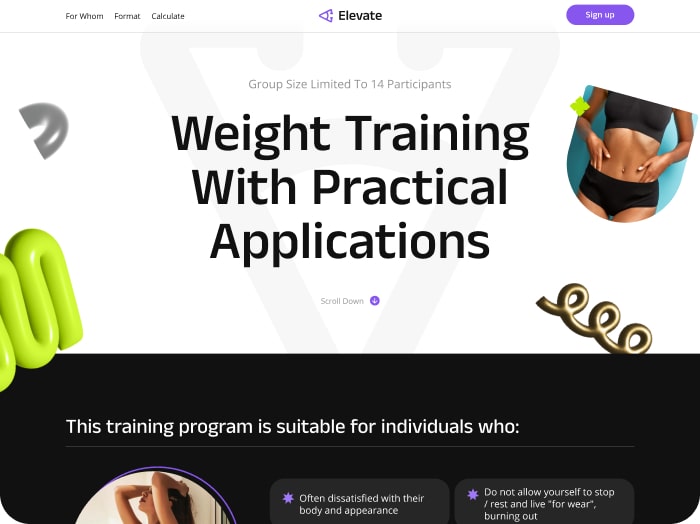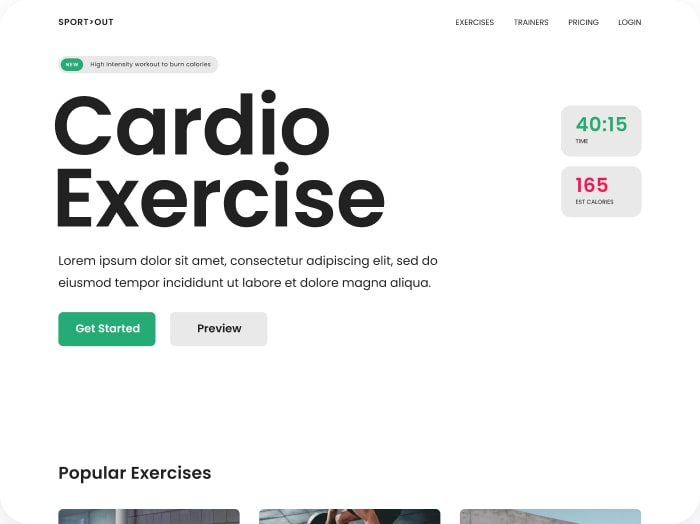How to Change the Appearance of the Calculator
Step 1: Go to the Style Section
- Open the Style section from the menu.
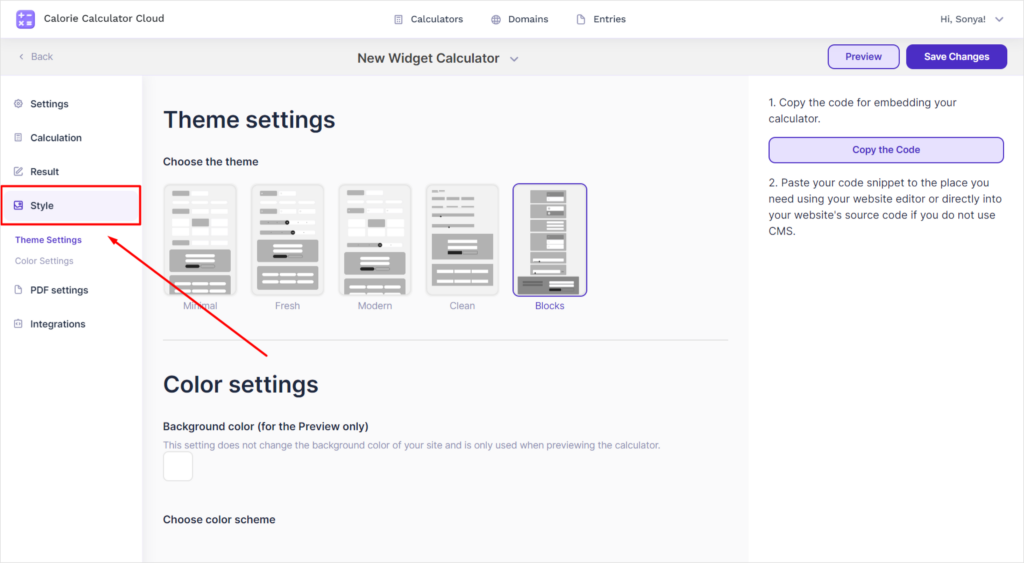
Step 2: Select a Theme
- Browse the available themes by clicking on each one for a preview. Choose the theme you like.
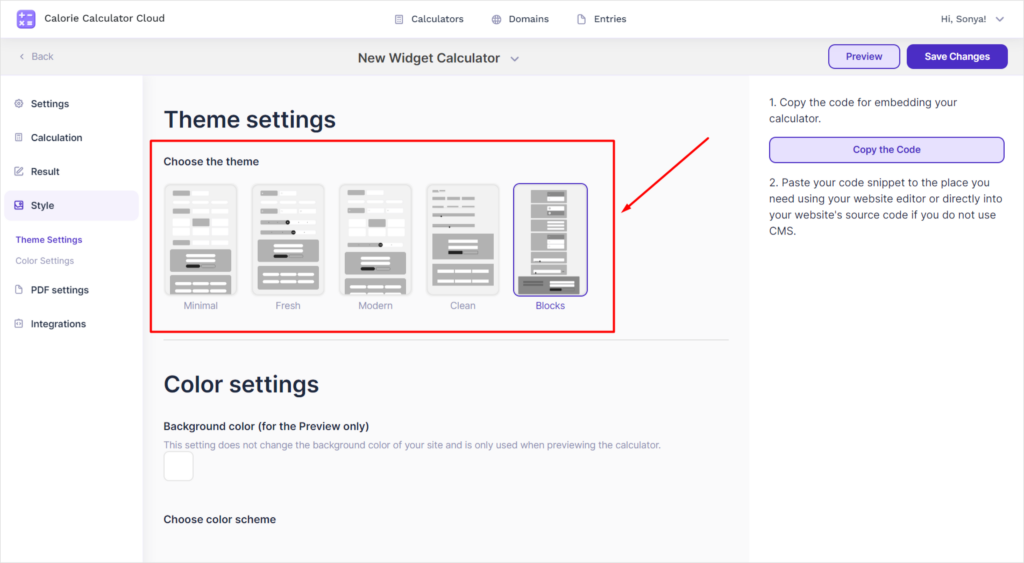
Step 3: Save Changes and Preview
- Click the Save Change button.
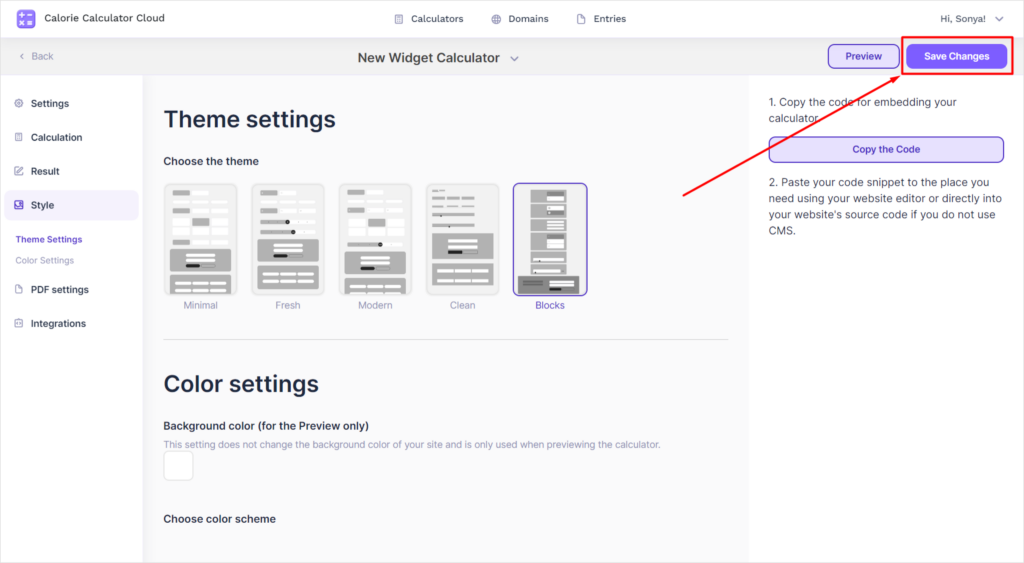
- Click the Preview button.
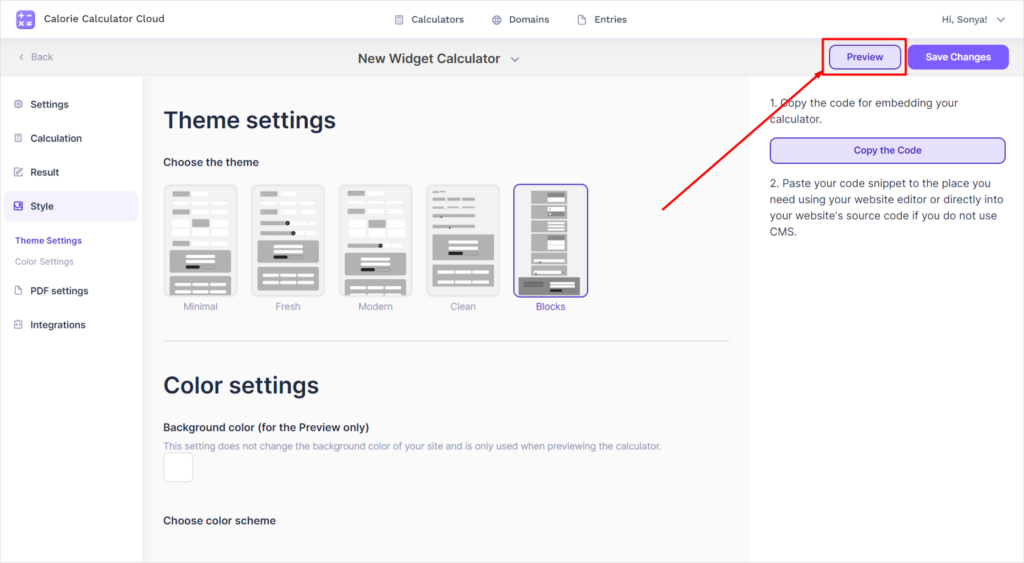
- A preview of your calculator will appear on the right.
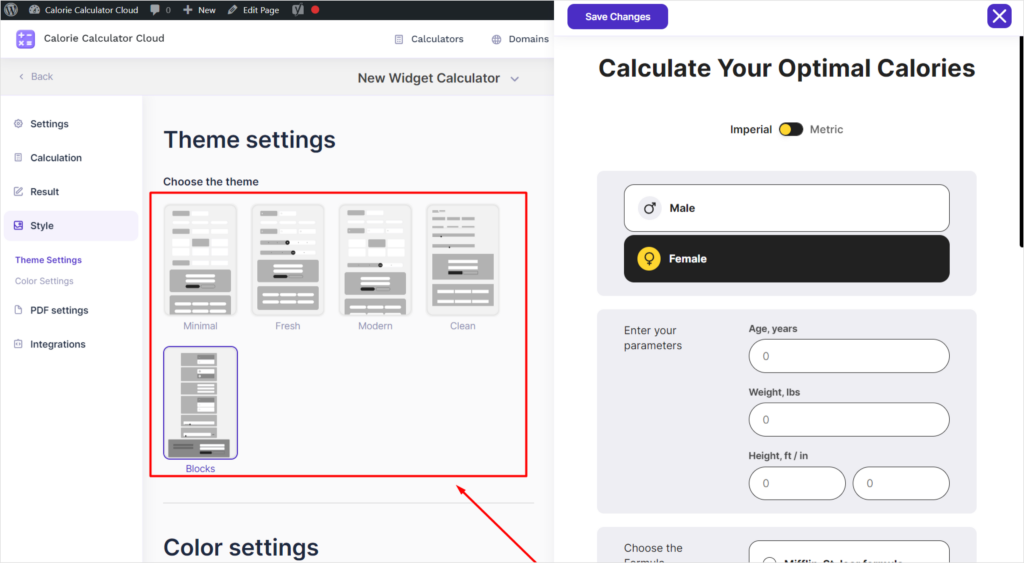
Step 4: Change Theme (if needed)
- If you need to select a different theme, repeat steps 2 and 3. The preview will update automatically.
Step 5: Save Final Changes
- Make sure to save all changes by clicking the Save Changes button.
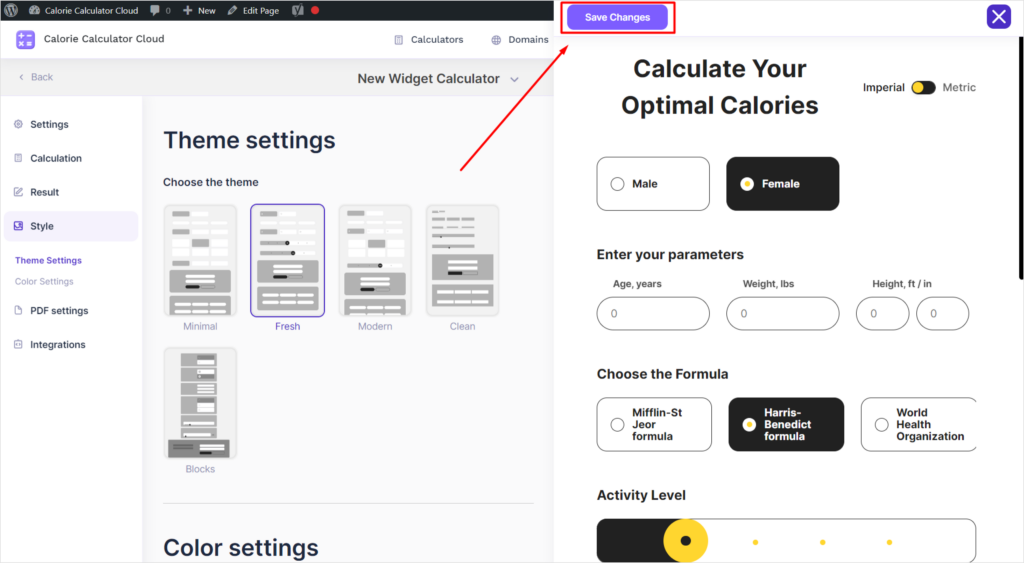
Step 6: Close Preview
- To close the calculator preview, click the Close button.