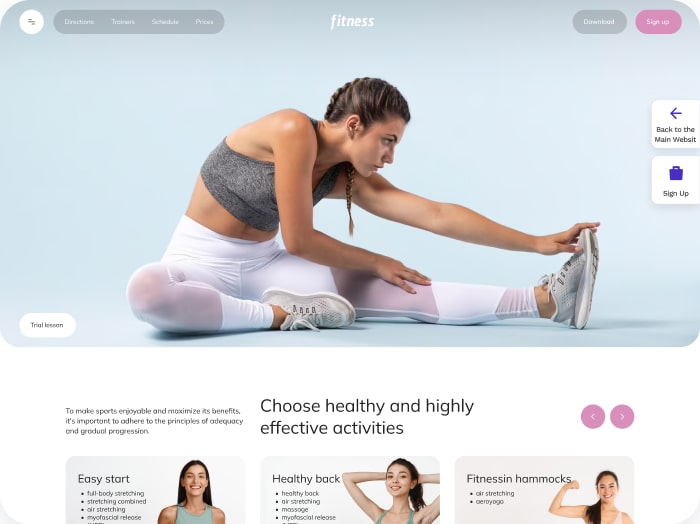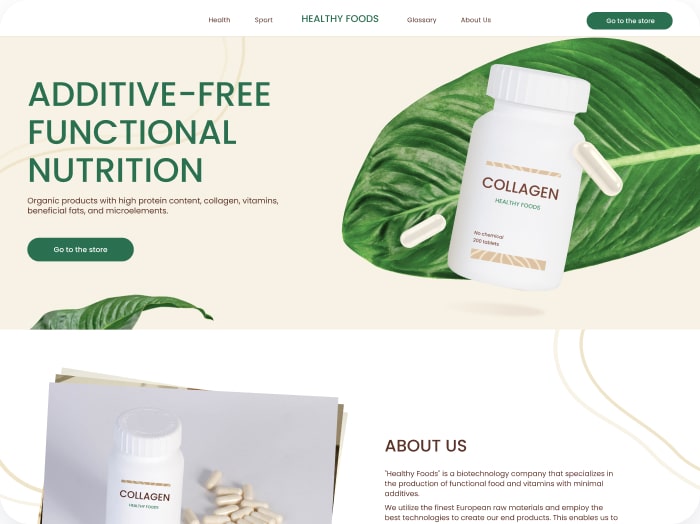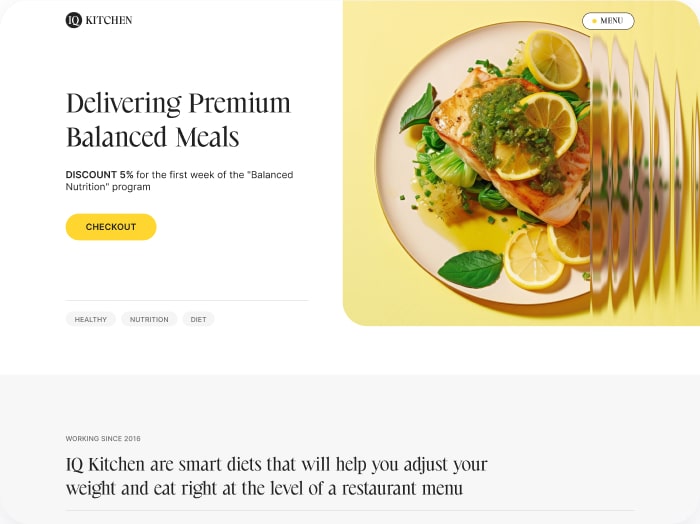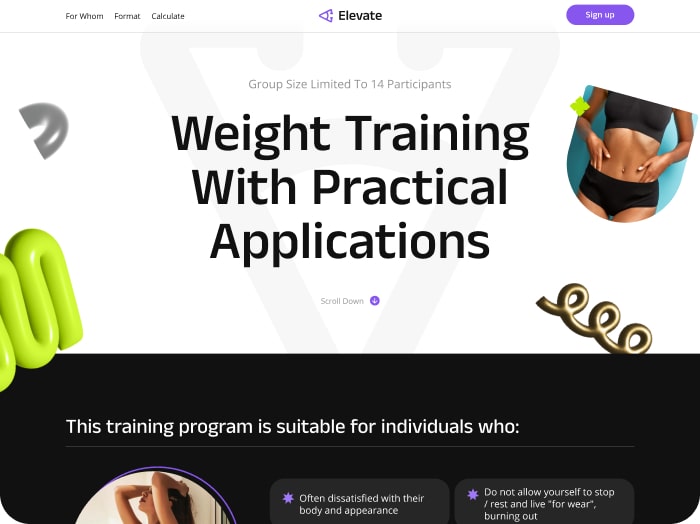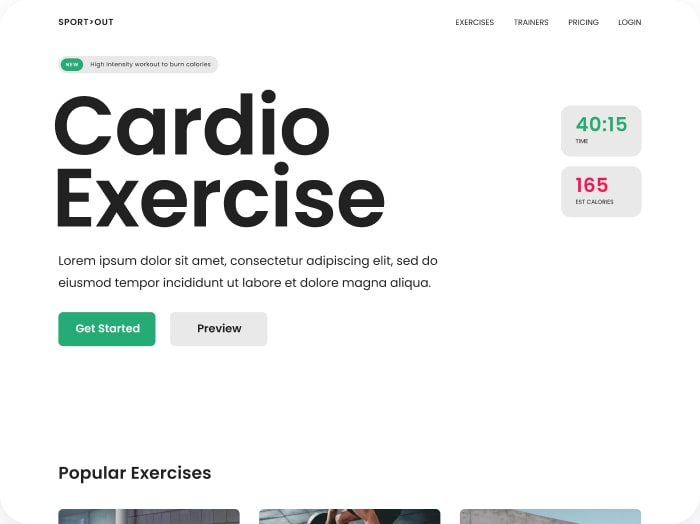Getting Started
Welcome to Calorie Calculator Cloud!
Follow these steps to create and embed your first calorie calculator.
Step 1: Add your Domain
- After purchasing Calorie Calculator Cloud, log in to your account.
- Go to the Domains page.
- Add your website URL and create a recognizable name for it. This will help you identify this domain easily in the list later.
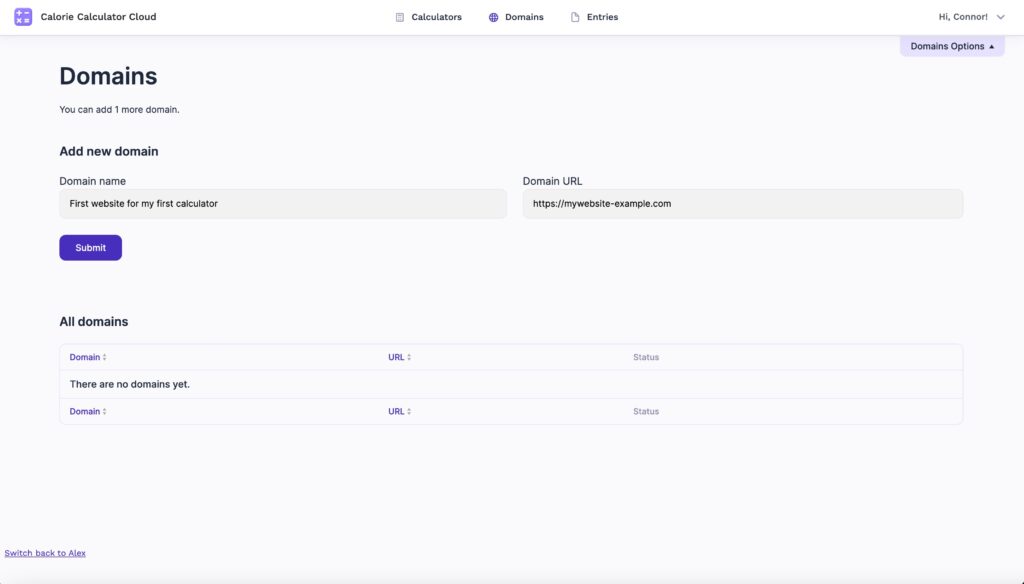
Step 2: Access Your Account and create your first calculator
- Click the “+ Add Calculator” button to create your first calculator.
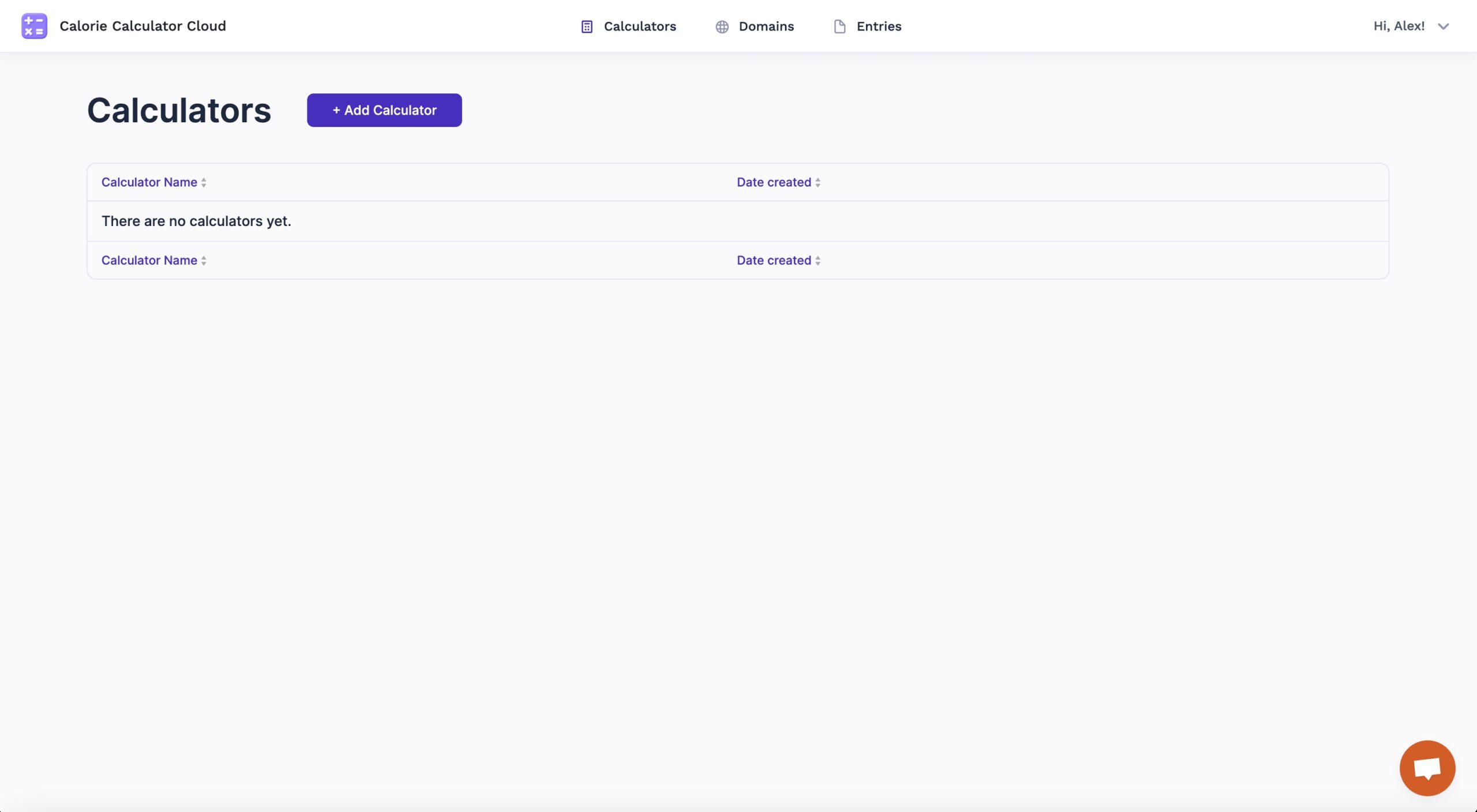
Step 3: Configure Your Calculator
- Name Your Calculator: Enter a name for your calculator in the designated field.
- Save Changes: Click the “Save Changes” button located at the top right corner of the interface.
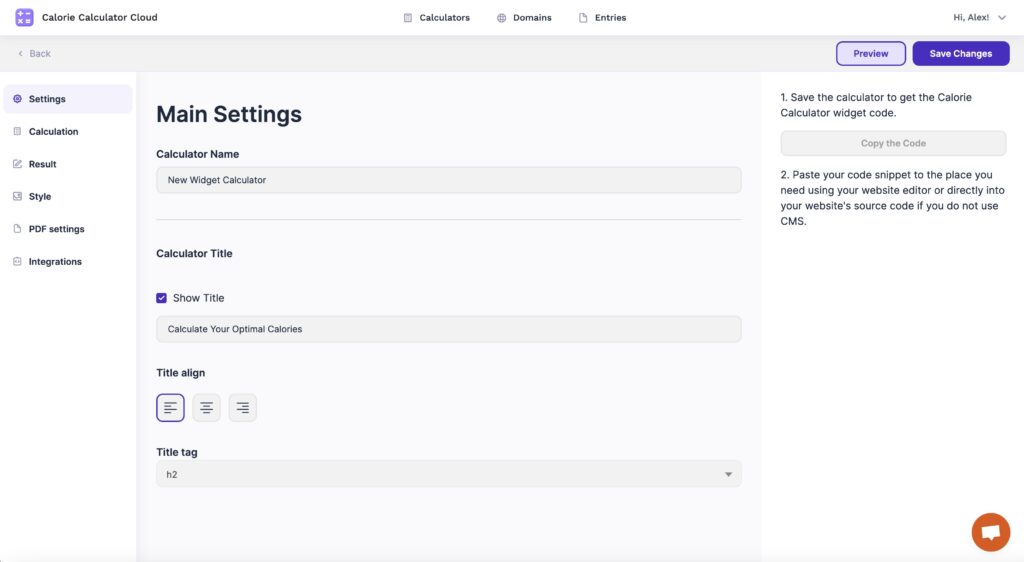
Step 4: Embed Your Calculator
- Click the “Copy the Code” button to copy the embed code.
- Paste the embed code into the appropriate part of your website. Ensure the URL of your website is listed on the Domains page from step 1.
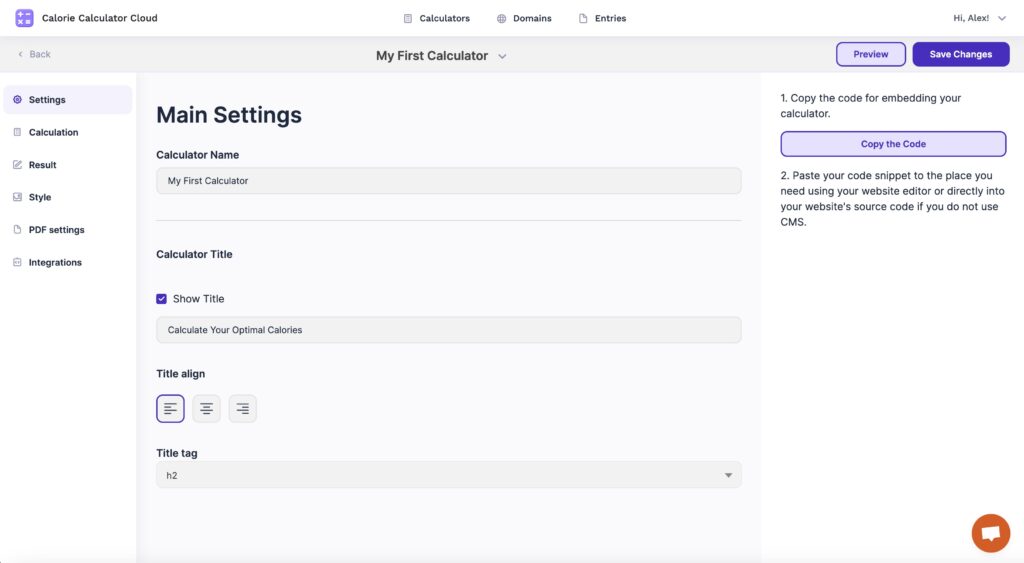
Now your custom calorie calculator is ready to engage your visitors and generate leads!
For additional support, contact us.